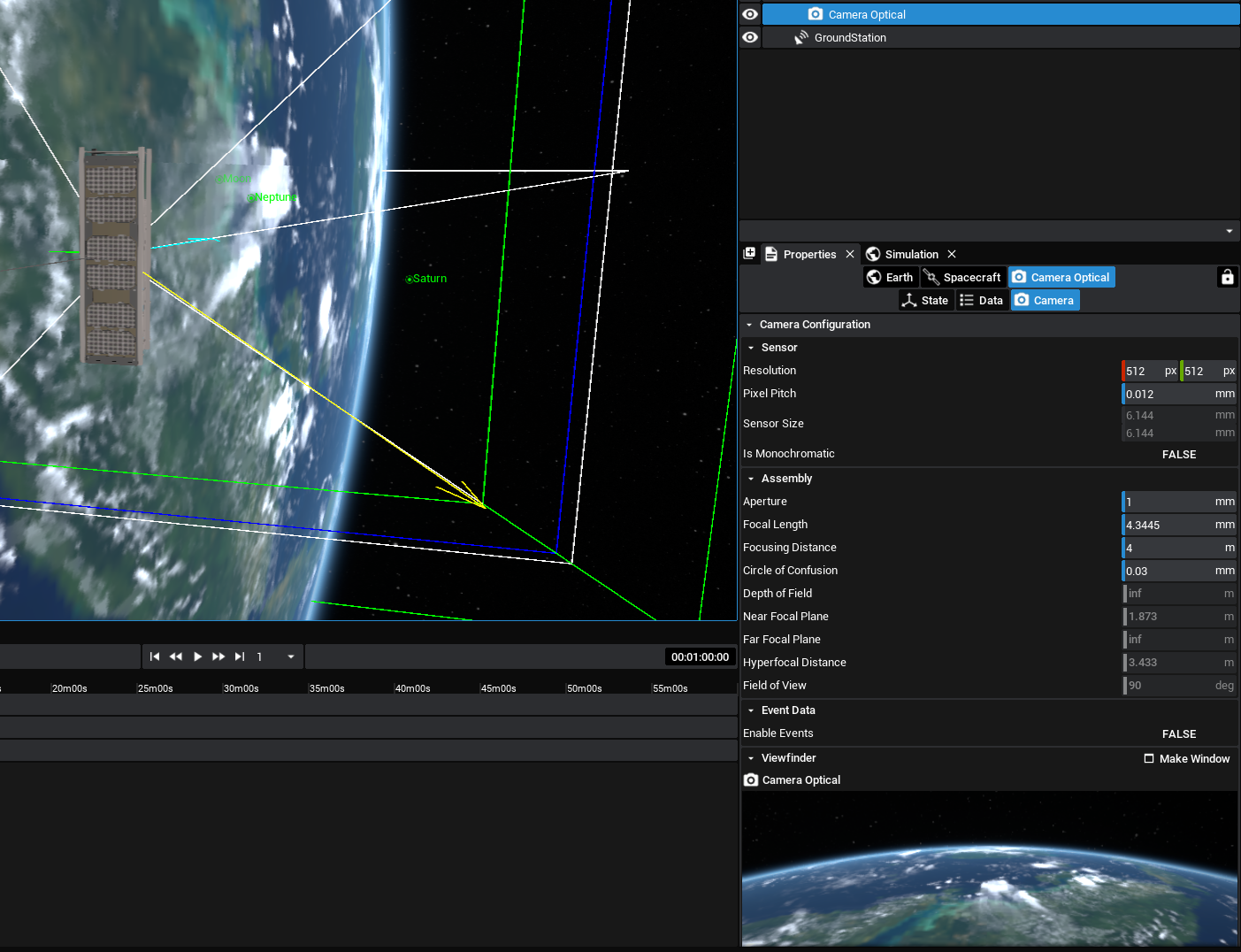Studio: The Properties Panel
The Properties panel is the most important place for viewing the current specifications of any item in your simulation, including spacecraft, ground stations, components, and planets. This panel contains several context-sensitive tabs which separate information based on the selection. For example, when a spacecraft is selected there is a tab for its transform data, constellations and events that have been added. This document will explain how to use the property information and the options available.
Spacecraft
When a spacecraft is selected, the data about the spacecraft is broken down into four main sections. Each section can be switched by selecting the tab below the spacecraft option, which displays a separate set of information.
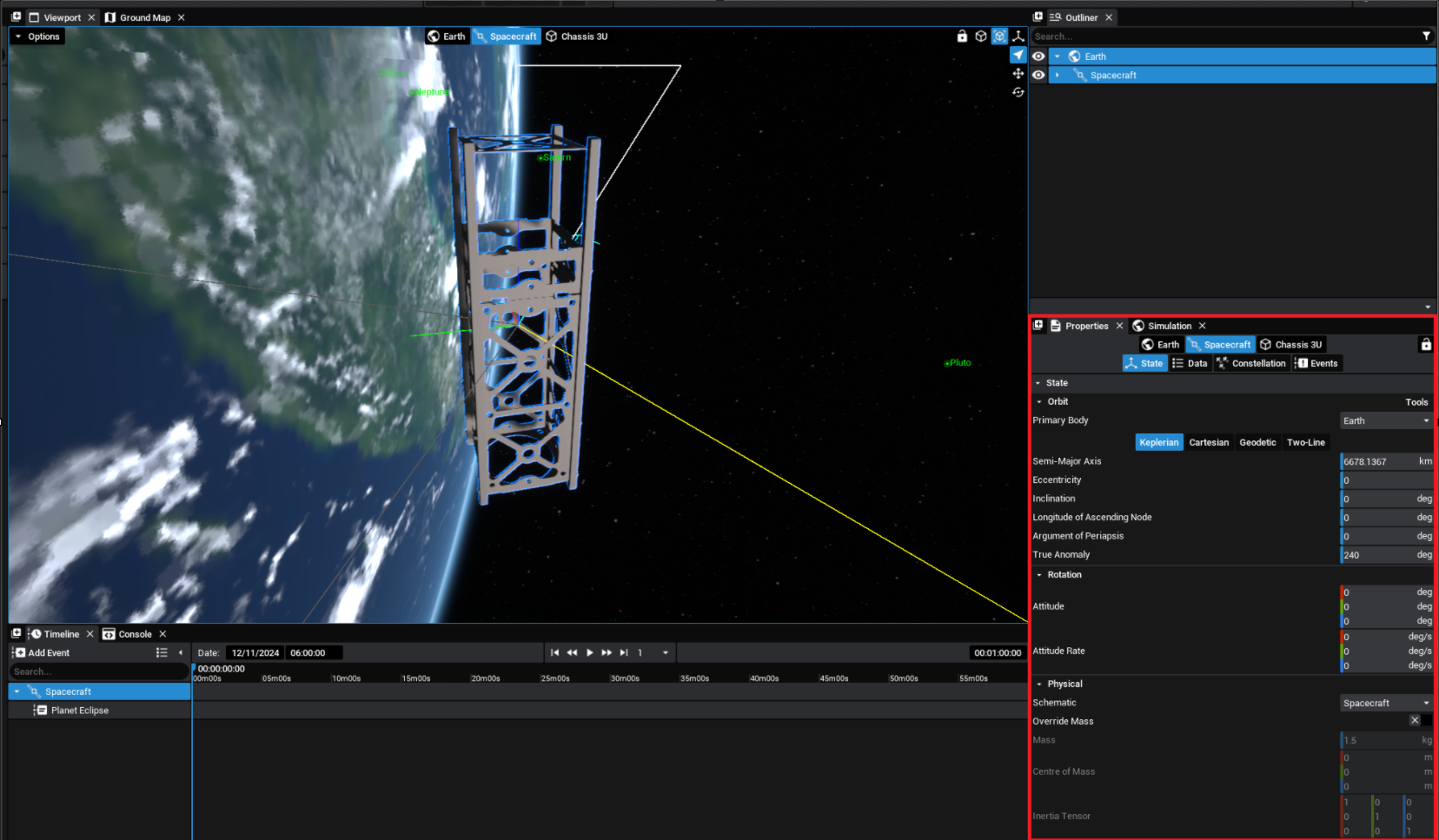
| Category | Description |
|---|---|
| State | Contains the options for defining a spacecraft's orbit. This includes a Keplerian orbital set, Cartesian set, Geodetic elements or Two-Line Elements (TLE). Additionally, the orientation of the spacecraft and attitude rate can be defined here. |
| Data | The data tab is a general tab to display information about the mass of the spacecraft, the models that it can be subscribed to and any of the editable or readable variables available on the spacecraft. Additionally, any messages that are stored on the spacecraft will be displayed here under the messages section. |
| Constellation | If the spacecraft is associated with a constellation, the data about the constellation and configuration options will be displayed here. |
| Events | Any events associated with the spacecraft or any components added to the spacecraft will be shown in this tab. This also enables new events to be added by pressing the Add Event button. |
Components
Any component that has been attached to an entity (ground station or spacecraft) can have its data and properties viewed here. Within the data tab, the component properties can be found under the Variables section. Models and messages can also be viewed here, providing additional configurations and data from the components.
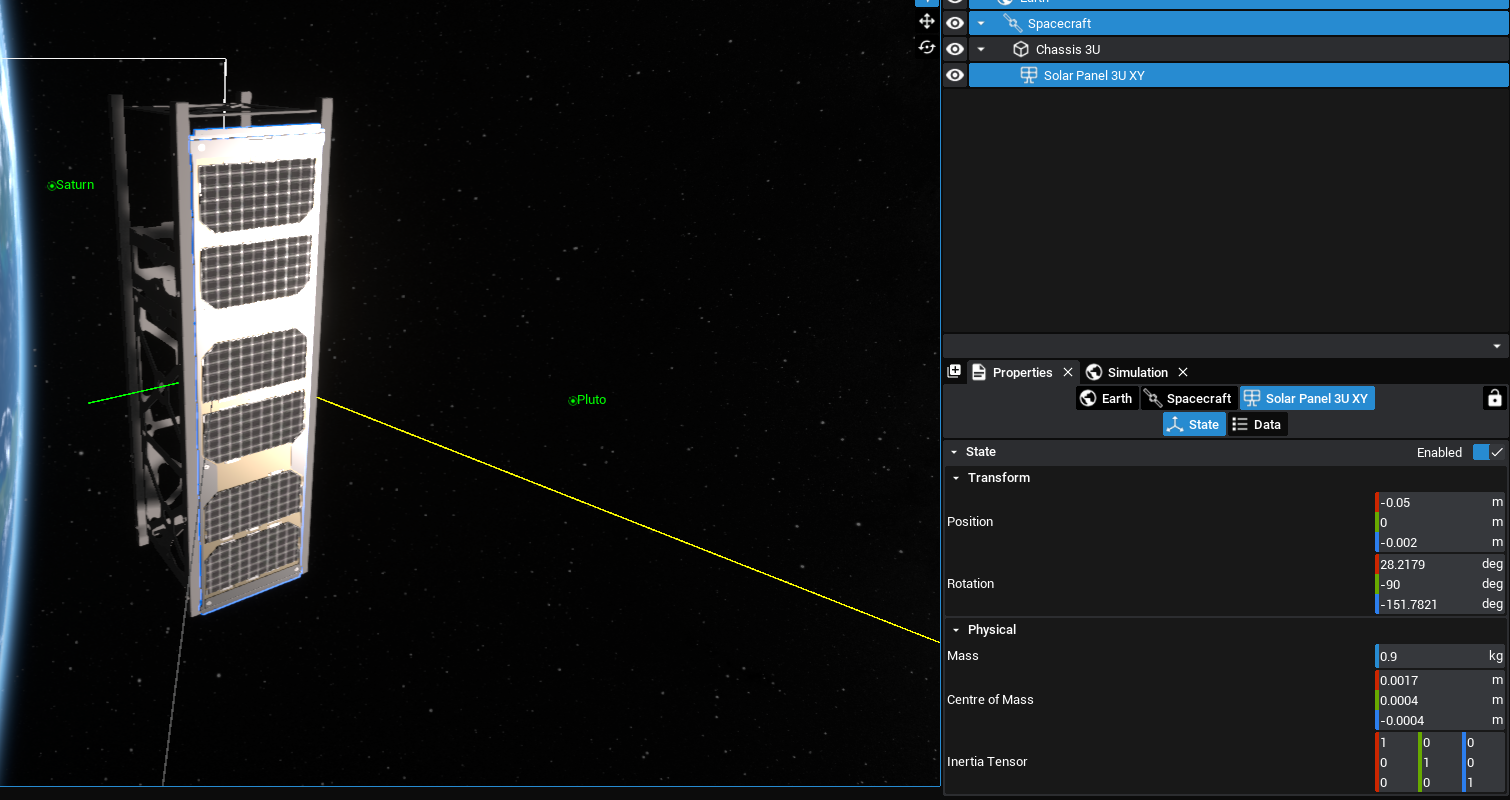
| Category | Description |
|---|---|
| State | This section displays both the cartesian position and rotation of the component relative to the spacecraft or ground station parent. Additionally, the mass properties and inertial tensors of the component relative to the spacecraft can be set here. |
| Data | The data tab is a general tab to display information on the component models available. Variables on the component and any messages that are being published by the component will be visible here. |
Ground Stations
The ground stations have options for configuring telemetry and control, along with the location of the ground station on the stationed body.

| Category | Description |
|---|---|
| State | This section contains information about the location of the ground body relative to the planet it is stationed on. |
| Data | Any ground station data or messages available for this component can be displayed here. If the ground station contains antennae, the links will also be shown here with spacecraft. |
Planets
When selecting a planet, or any object added to a planet, there will always be a planet tab located in the Properties panel. This will display the name of the planet. The planet tab will show some basic planet information about the current state of the body as well as options to add to the environment models. For more information on this functionality, see the Studio: Configuring Planets document.
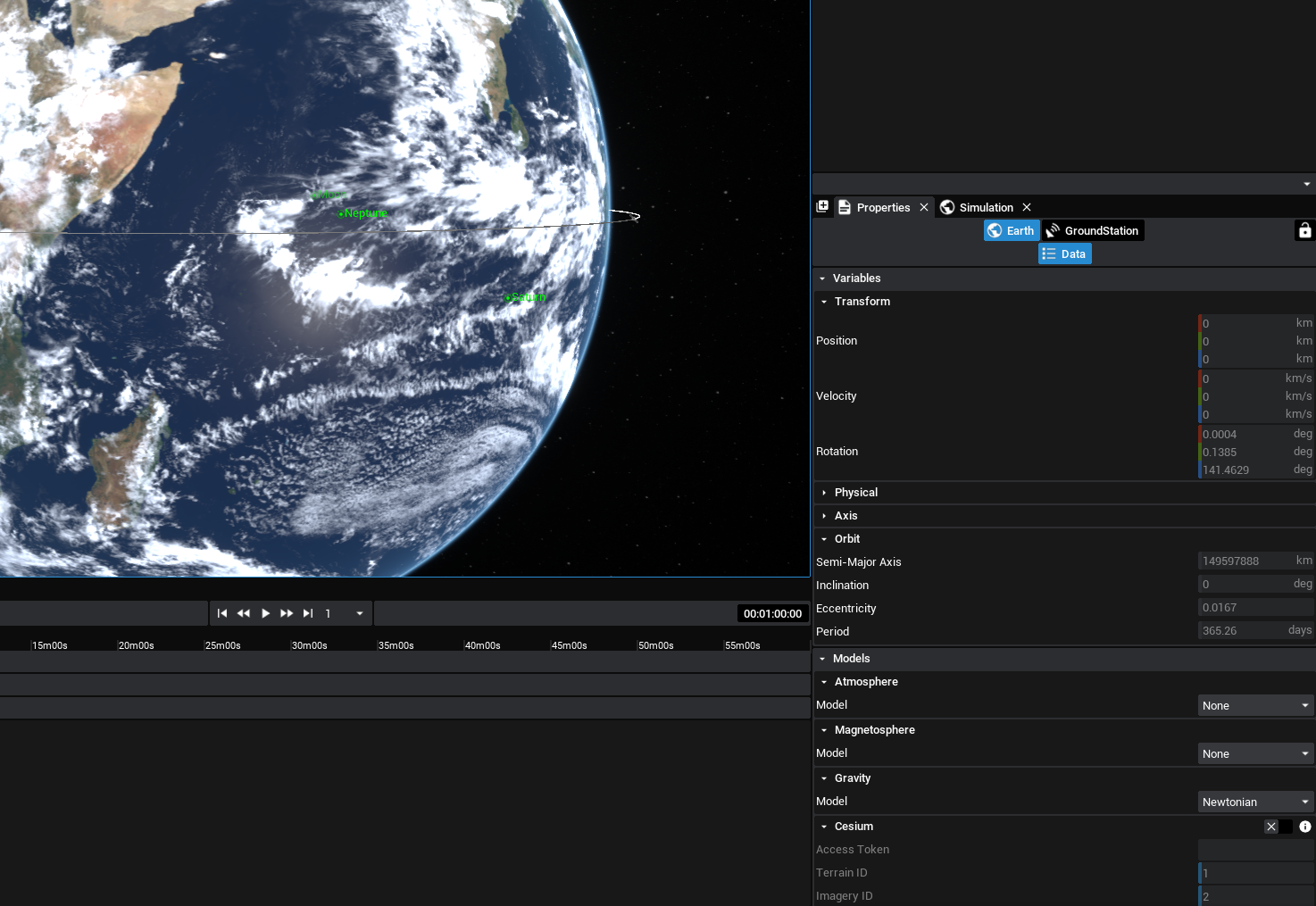
| Category | Description |
|---|---|
| Variables | This section is a readout for information such as the radius and position of the planet at the current simulation time. Additional properties, such as the physical, axial and orbit, information can also be shown by pressing on the drop-down. |
| Models | Here, the environment models can be configured and enabled for specific planets. |
Custom Properties
For some components, such as the guidance computer, camera and data storage units, there is an additional tab that contains more information and alternate views of the component. These will appear when those components are selected. For example, the camera contains an additional tab that shows all information about the camera's properties and for taking images during the simulation. These properties are configurable and editable during the simulation, as opposed to the standard ‘Data’ tabs.