Studio: Configuring Planets
Nominal Studio enables simulations of all eight solar system planets, including the Sun, Moon, and Pluto, as additional options. Spacecraft can orbit any of these bodies, and additional interplanetary missions can be configured if the correct velocities are known.
Changing Orbited Planets
If a spacecraft is configured, to switch to another planet, change the Primary Body of the spacecraft to one of the other options. The primary body can be changed between orbit configurations and different spacecraft can be orbiting different planets at once.
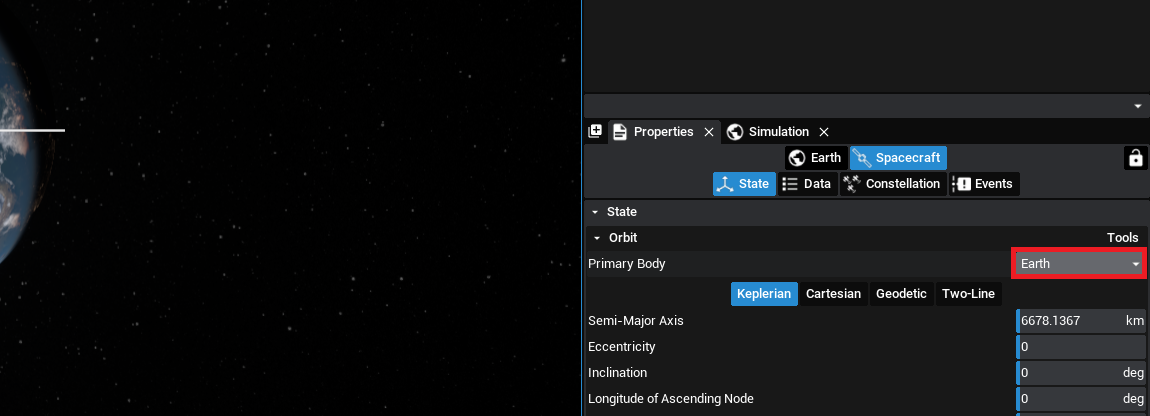
Note
When changing the planets that the spacecraft is orbiting, the orbits may change from the previous configuration if they no longer work with that body. Make sure to adjust the orbit after fixing the body.
Viewing Celestial Information
The information about the planets is shown both during and before the simulation starts. The information will show the planetary data at the current time. The positions of the planets are relative to the Earth, where the Earth is located at the origin of the simulation. This has been made to make orbits easier when dealing with relative positions. The positions in the cartesian controls for spacecraft, however, are relative to the primary body that is being chosen. To view the information, select the planet in the Properties Panel.
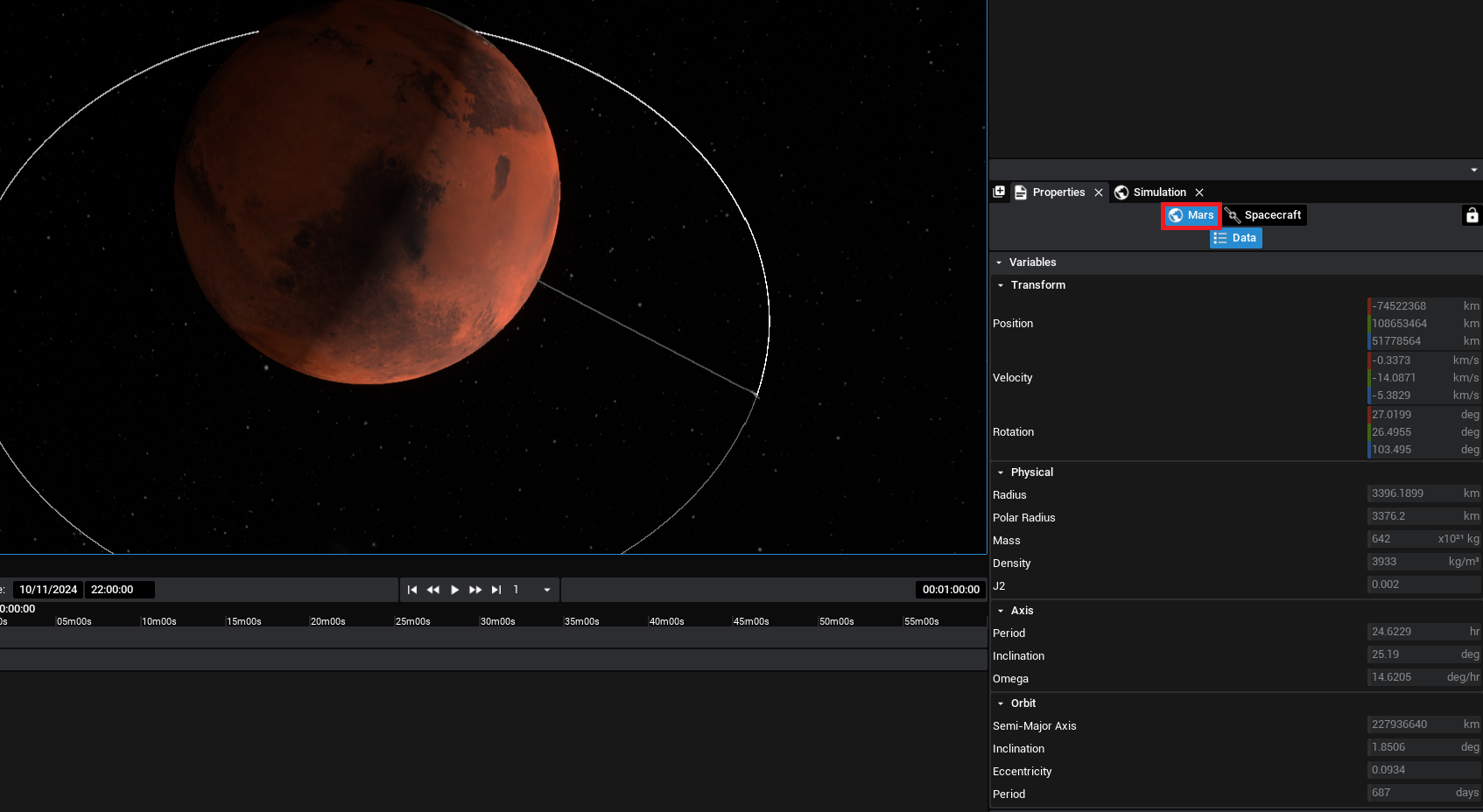
Additionally, the bread-crumb tool in the viewport can be used to select different planetary bodies. Right-click on the planet name and select another planet to view information about that celestial body instead.
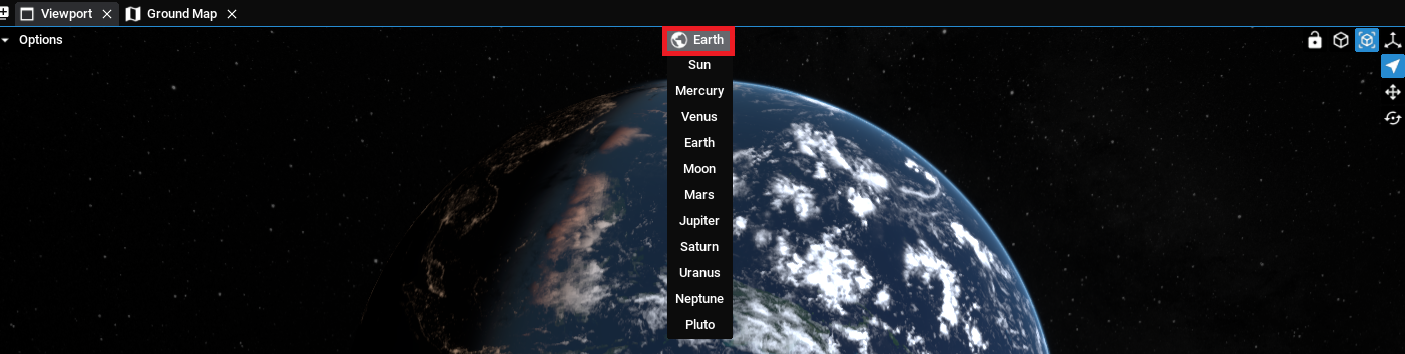
Atmospheres
For atmospheric drag to take effect on a spacecraft, both the planet and the spacecraft must have atmospheric drag configured. On the planet, this can be enabled under the models section of the properties. There is a section for Atmosphere where an atmosphere model can be added. By default, atmospheres are not enabled on any planet.
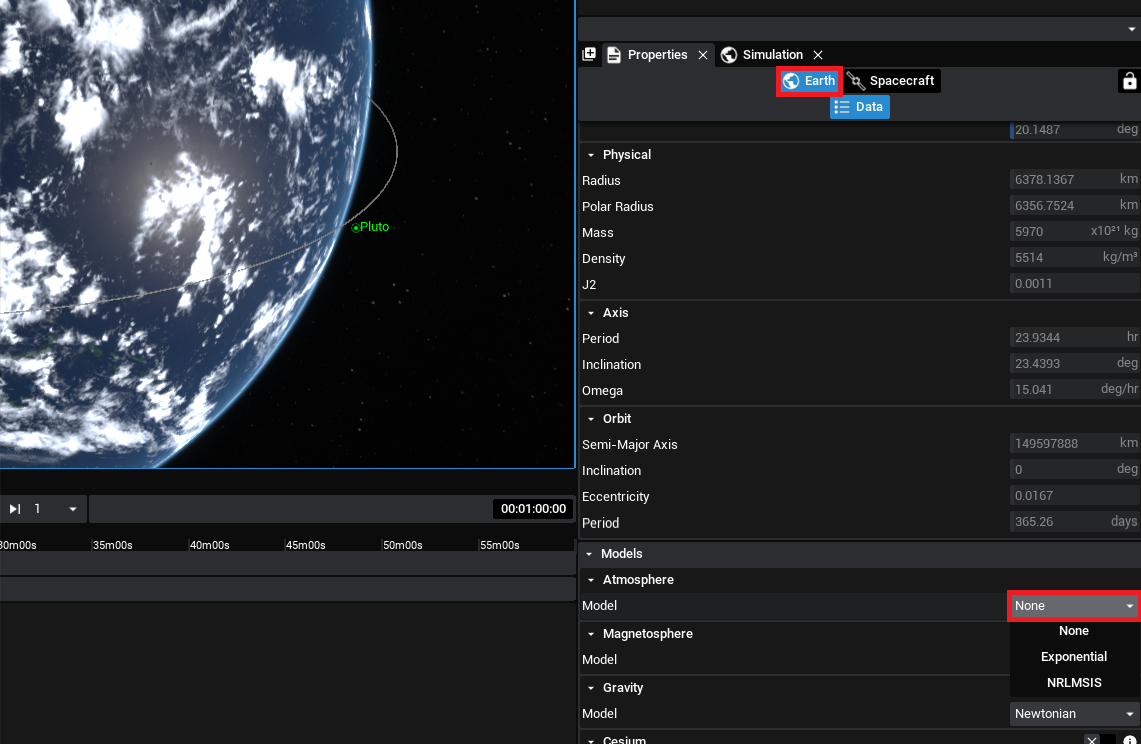
There are two types of atmospheres; the exponential atmosphere and the NRLMSIS atmosphere. The exponential atmosphere provides a standardized atmosphere model that works with any planet and can be configured, provided that the values are known. The NRLMSIS atmosphere model only works with the Earth and provides accurate temperature and density readings that are relative to the position of the spacecraft or object in orbit.
Note
It is recommended to only add atmospheres to the Earth for realistic effects. Atmospheres on other planets may not be realistic and only act as approximations.
To enable the atmospheric drag on a spacecraft, this must be done on the spacecraft’s data panels under the Models section. Checking the atmosphere option will enable a cannon-ball-styled drag with the appropriate drag coefficients used here.
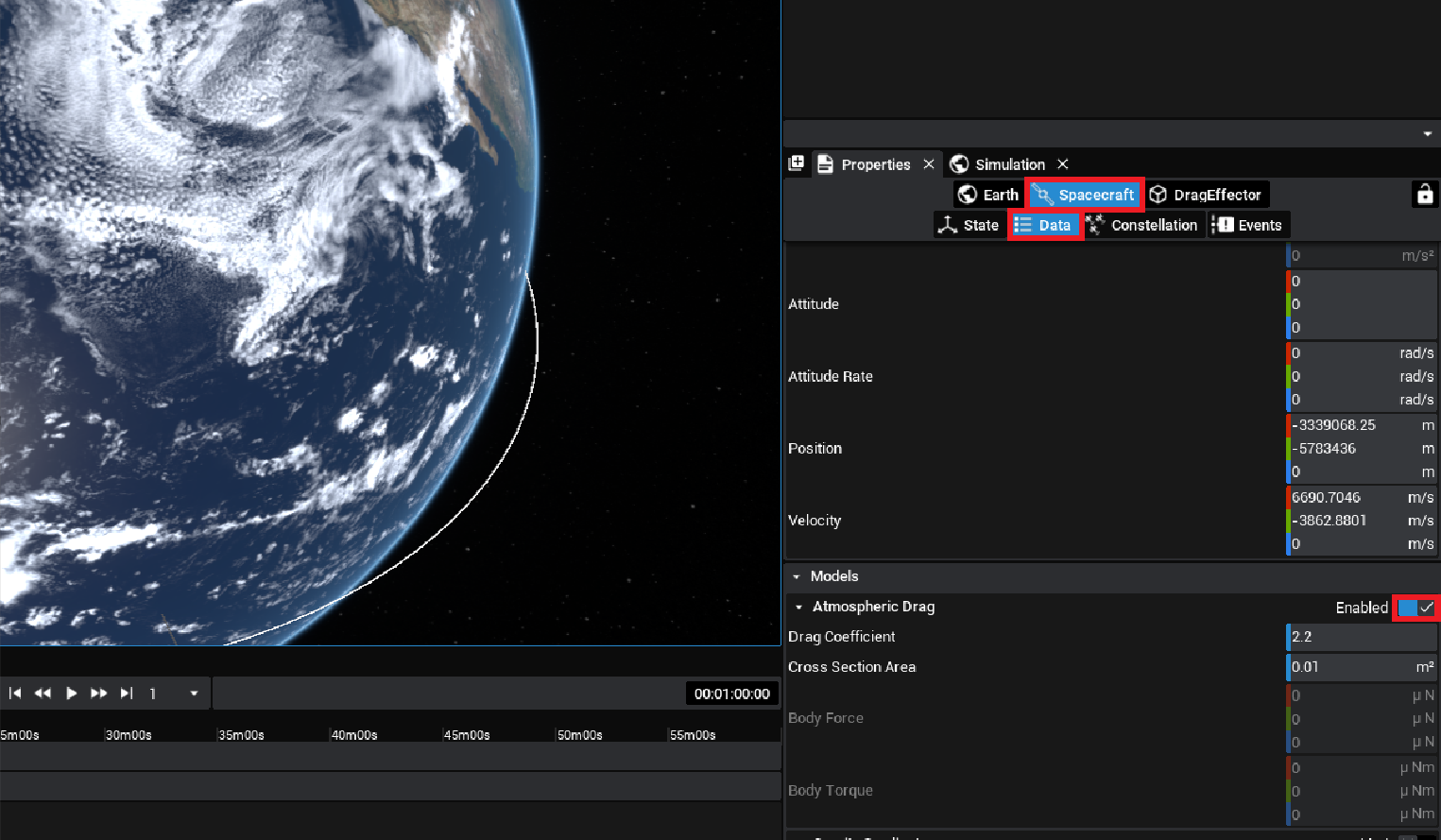
Warning
Atmospheric drag models are only available if the atmosphere model has already been added to the planet. If the planet has no atmosphere enabled, the drag will not function and a warning will be displayed.
Magnetic Fields
Along with atmospheres, magnetic fields can also be configured on the planets. This is done in the planet section of the properties under the Models section. The Magnetosphere model must be enabled for this to work. There are two types of magnetospheres; the centered dipole and the WMM. The Centered Dipole option enables a mathematical model that uses the relative geodetic coordinates in an ECI (Earth-Centered Inertial) position to calculate the magnetic field vector around the Earth. The WMM model uses a more accurate lookup for the Earth’s magnetosphere to determine the magnetic field, which includes the effects of space weather.
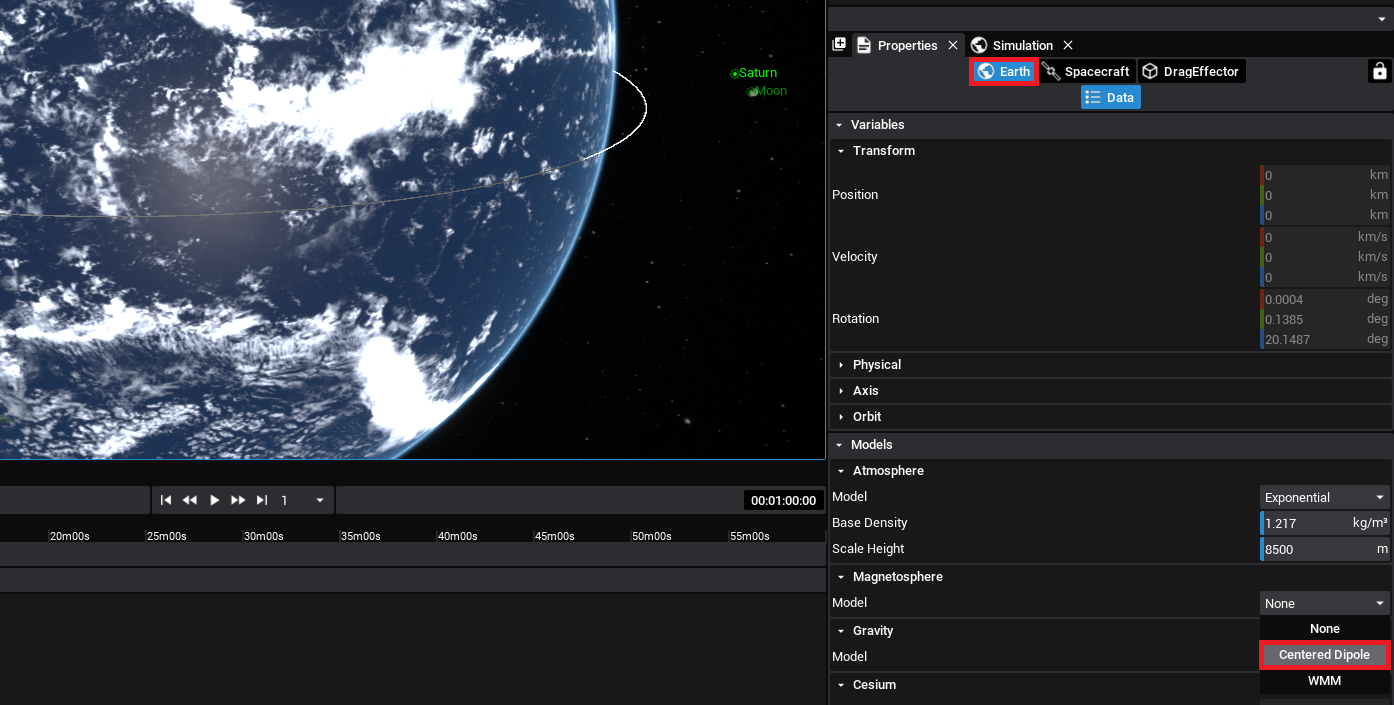
To detect the magnetic field vector, a Magnetometer can be added to the spacecraft. This will produce the values of the magnetic field relative to the current magnetosphere.
Note
If there are no magnetic fields enabled around the planetary body, the magnetometer will not detect any readings from the planet.
Gravity Models
By default, the physics system assumes a Newtonian gravitational model for all planets. This assumes a spherical point-mass N-body dynamics for the solar system objects. For specific planets, a spherical harmonics model can be enabled which will result in a more accurate gravitational model being used for the orbit calculations. This can be enabled on each planet by changing the Gravity Model to Spherical Harmonics.
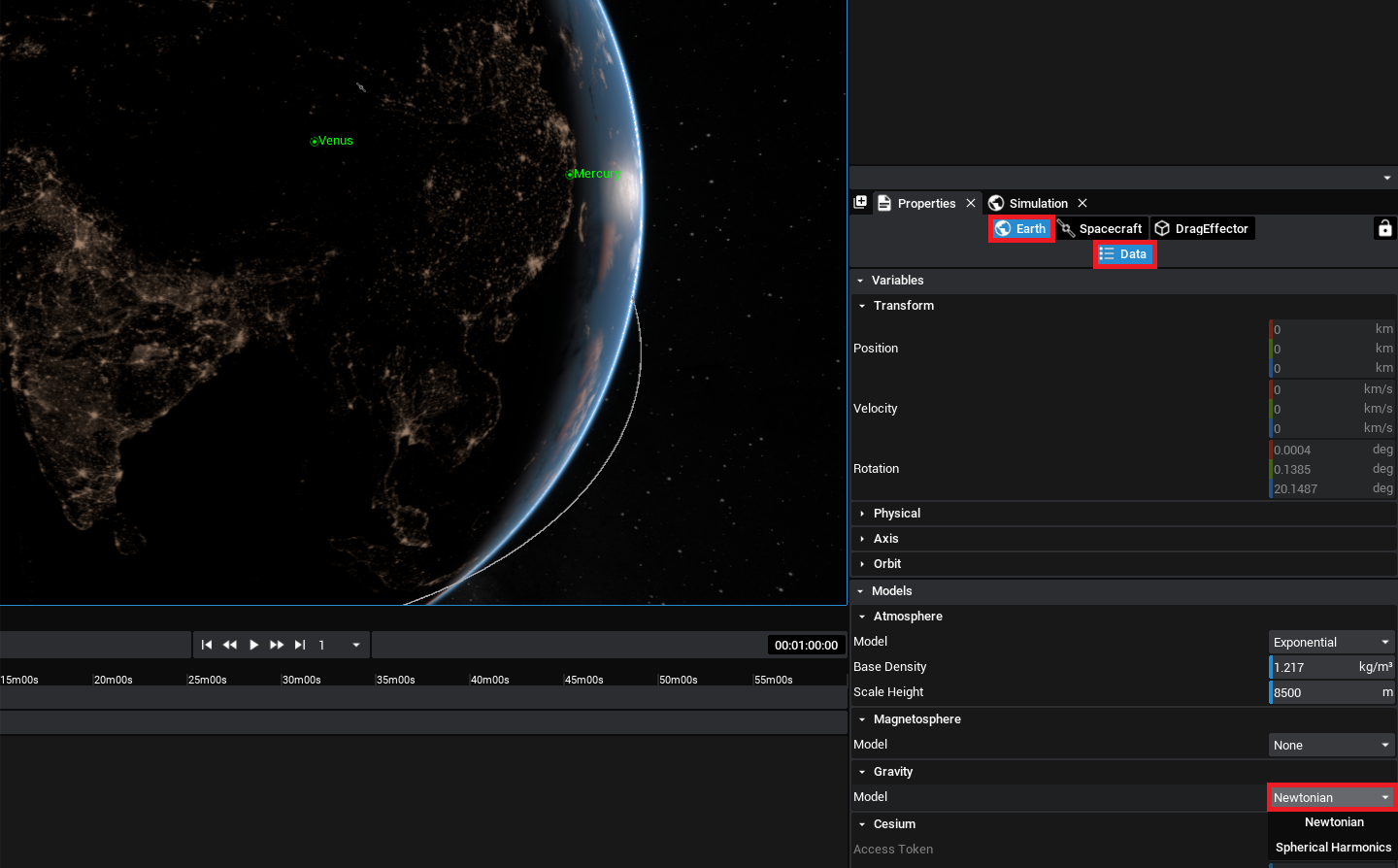
Viewing Orbits
By zooming out in the Viewport (scrolling the mouse wheel out), the orbits of all planets can be visualized in the simulation. This will show the positions and orbit at the current epoch of the simulation.
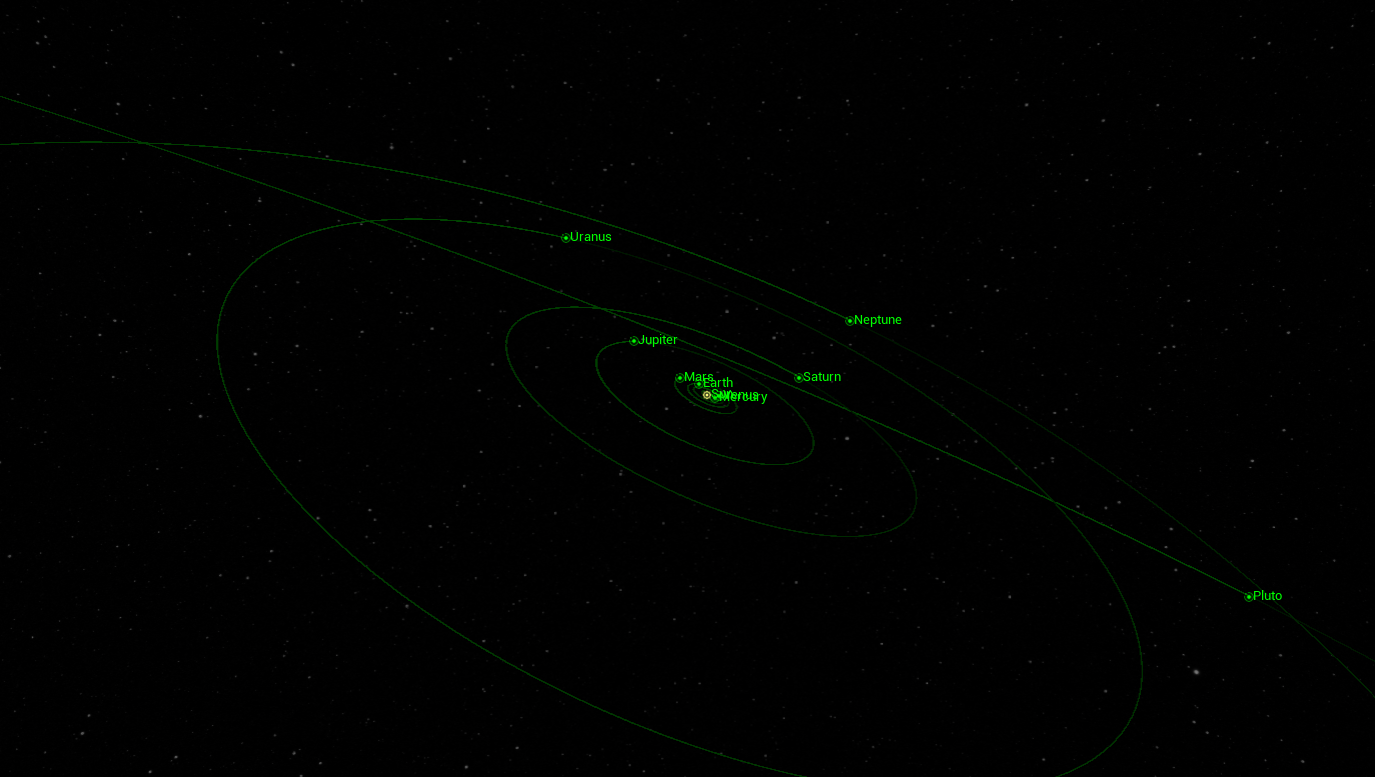
Note
If no orbits are shown, check the viewport toggles (options) and ensure that the relevant orbit display options are selected.