Studio: The Timeline Panel
The Timeline panel is where time-based information is represented. It displays the current state of the simulation and the state of any events that have been triggered and allows for playback from the simulation data. The timeline will display an entry for each spacecraft that is present within the simulation.
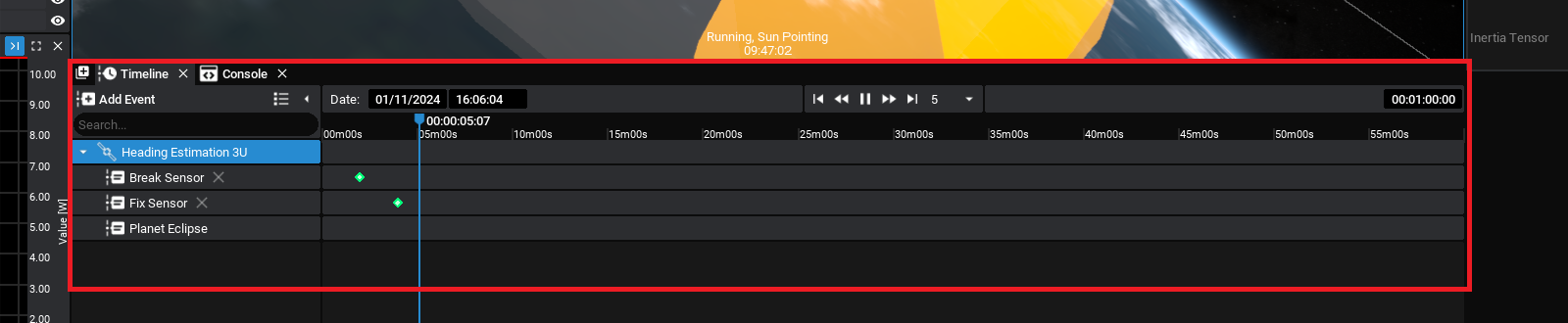
The Date field shows the current date & time of the simulation. This is specified from the starting epoch of the simulation while in edit mode and can be used to scrub the timeline while simulating.
Using the Controls
At the top of the timeline, several controls are present. They are the playback controls and these define how the simulation is run. The rewind and fast forward buttons will change the speed of the simulation (relative to the real-time speed which is shown in the box on the right). The start and end buttons will be used for playback and enable moving the timeline cursor to the end or beginning of the simulated data.
When a simulation is paused, the timeline can be scrubbed to change the time of the simulation and preview the historical time of the simulation. This can be done by dragging the blue timeline marker around the timeline. The red bar will indicate the most recent time simulated.

The timer over the right-hand side is relative to the starting epoch, with a length. The length of the simulation can be set in the Simulation panel, and can optionally be an automatic stopping point for simulating.
Events
Some events are automatic, such as eclipse on spacecraft and altitude warnings. If a ground station is present, the ground station access for specific spacecraft will also be shown to appear under each of the spacecraft. This will also plot the visibility of the ground station over time. Events are shown with the lines indicating the time that they were being triggered. Events from MQTT and other defined sources can also be shown on the timeline under each of the defined entities.

Note
Hovering the mouse over an event icon will display information about how that event was triggered and how long the event has been triggered for.
The Add Event button will add a new event to the active spacecraft. These event properties can be specified in the Properties panel.