Studio: The Outliner Panel
The Outliner panel provides a hierarchical overview of all objects in the simulation. This can be used to select components, spacecraft and other objects inside of the simulation. This will display the objects in a stack, showing how each of the objects is attached to the root and the bodies that they are orbiting around. Clicking on each object in the outliner will open up information about the object in the Properties Panel.
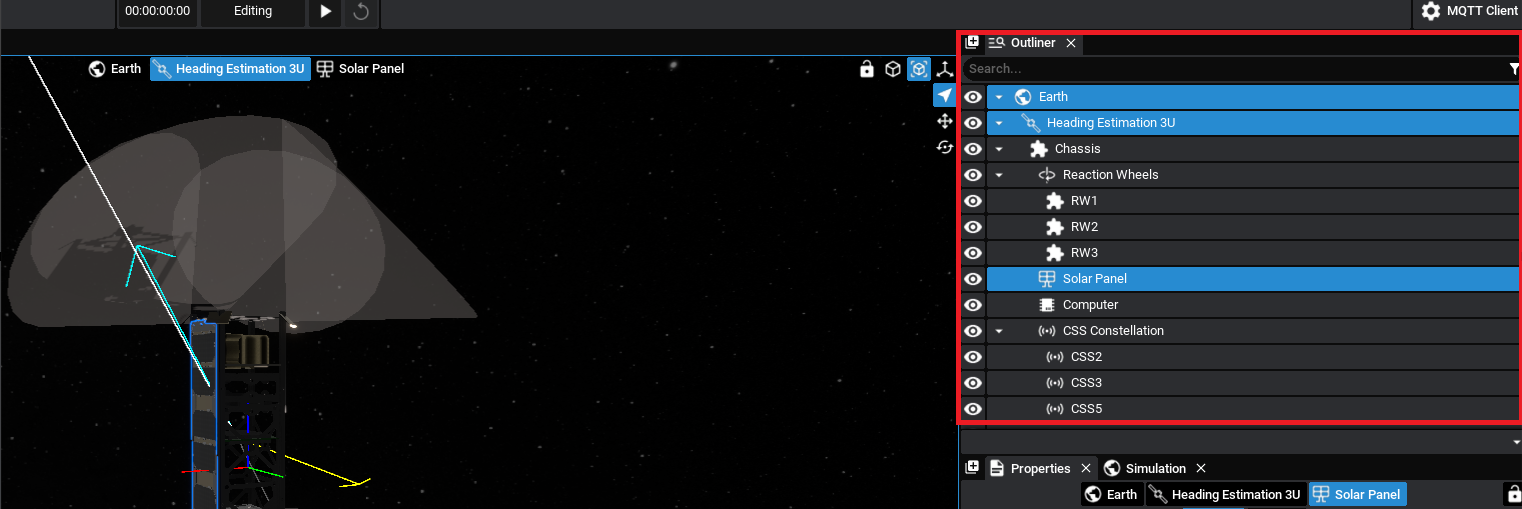
Filtering
The Outliner can be filtered to group objects by their constellation, primary body, or schematic, and can be filtered by name to make it easy to find what you’re looking for in complex simulations. Visibility of objects can be toggled via the eye symbols to the left.
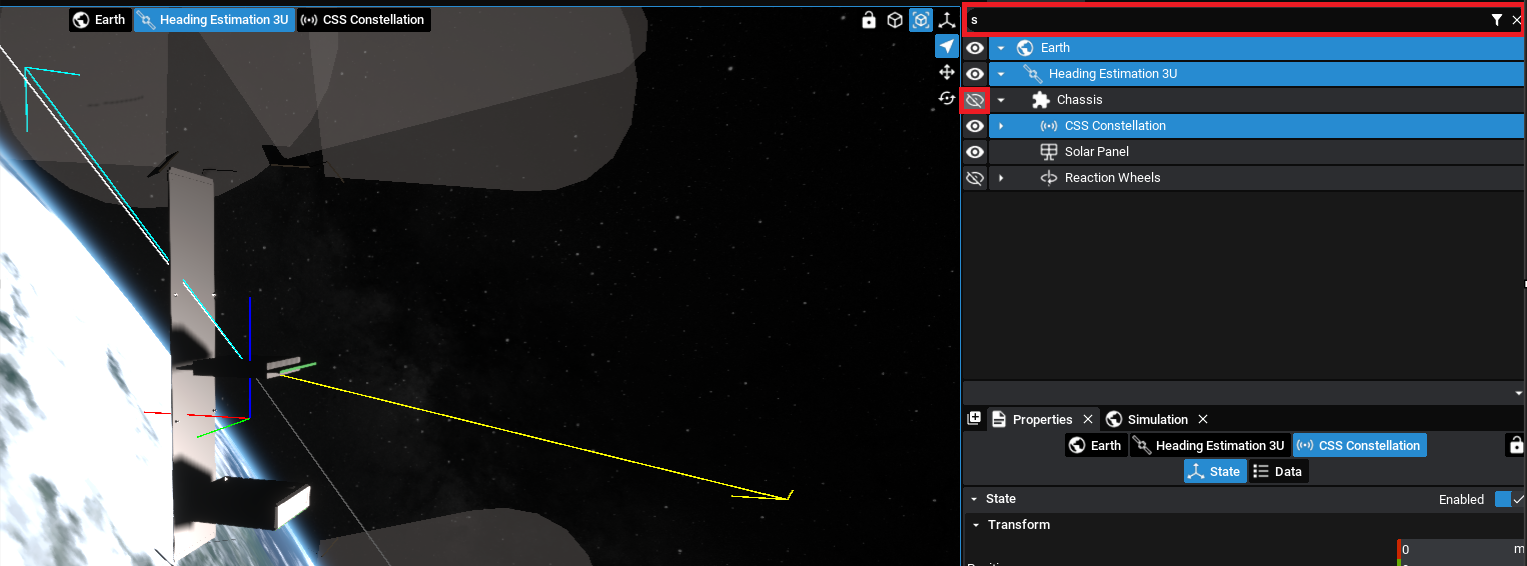
Note
Changing the visibility of an object will not remove it from the simulation. It will only hide it from the viewport, but will still be running in the background.
Duplicating Objects
Spacecraft or other objects can be duplicated by right-clicking on the item in the Outliner and clicking Duplicate. This will copy all events, all sub-components and all data about that object into a duplicated object. Similarly, the Delete function will be able to delete that object from the simulation. This can only be done whilst in edit mode and not during a simulation.
Objects can be renamed, including the spacecraft and components, by double-clicking on the item in the Outliner and then typing a new name. This name can be useful for finding components and managing the events in the timeline.

Note
Sub-components of pre-configured spacecraft will not be able to be duplicated, as they have been pre-built. They are fixed and have configurations that prevent them from being adjusted schematic-wise.