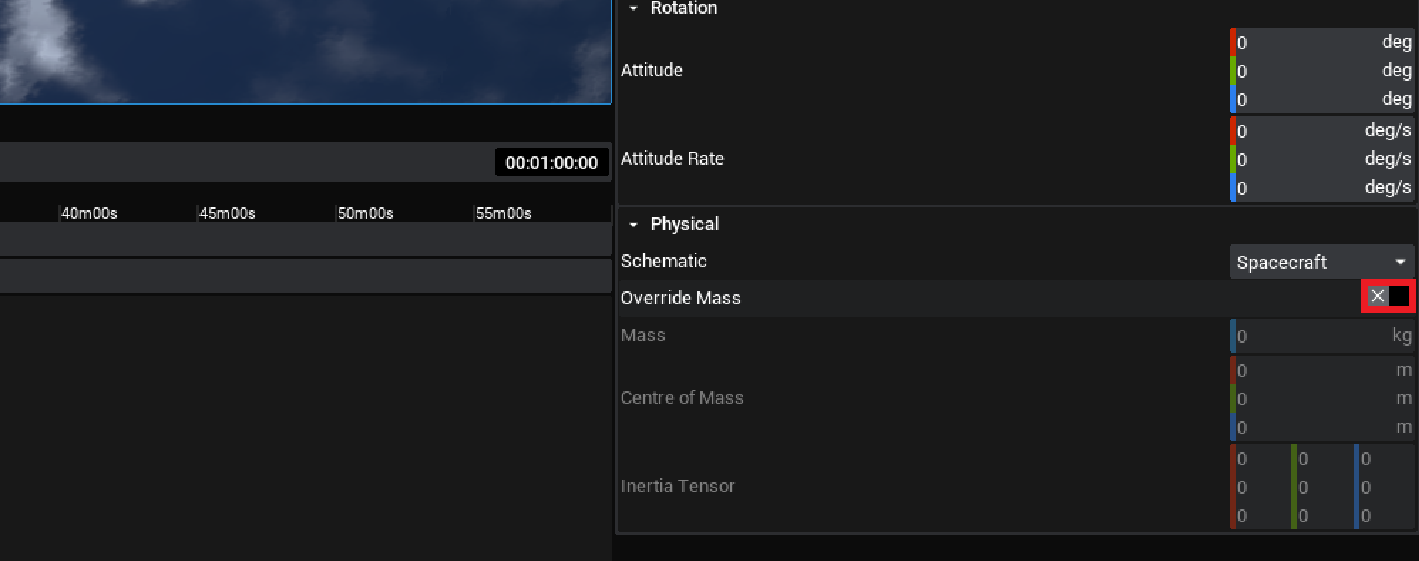Spacecraft: Configuring a Spacecraft
Starting a New Project
Opening Nominal Studio will present you with an empty project. A new project can be created at any time via File → New Project. This can be named by editing the text near the right side of the upper toolbar.
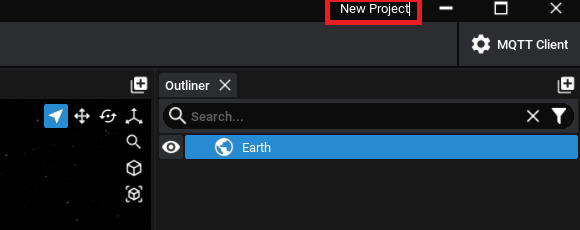
Adding a Spacecraft
A spacecraft can be created by pressing the Spacecraft button in the Inventory panel. This will spawn a spacecraft in orbit around Earth. This spacecraft will have no components or functionality. Press TAB to switch into Edit Mode and begin adding parts. Alternatively, the breadcrumb at the top of the viewport can be used to zoom between planets, spacecraft, or component focus.
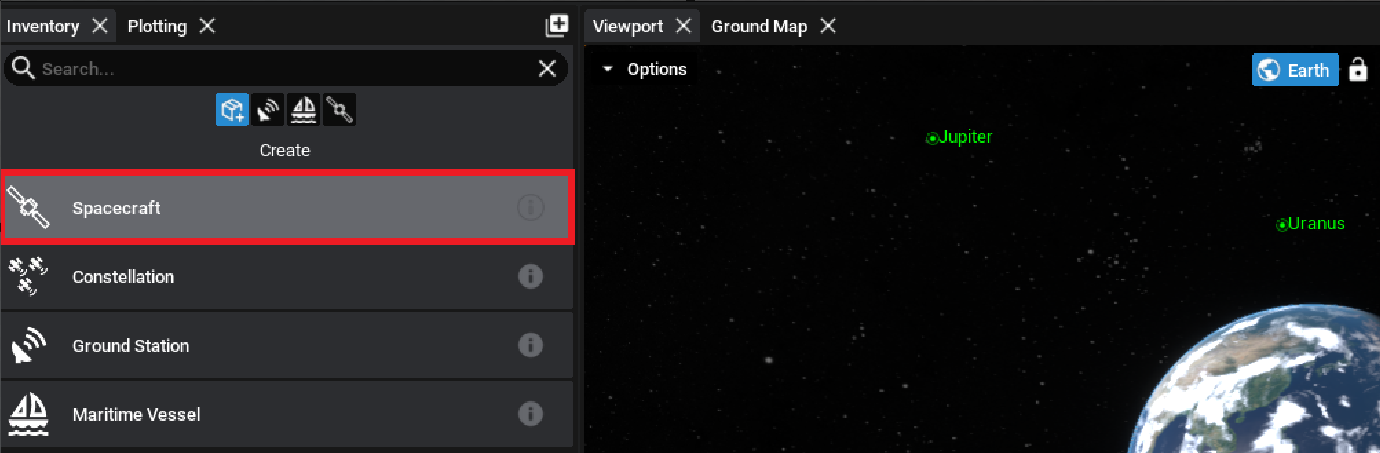
Note
If the spacecraft options do not show, ensure the planet (such as the Earth) is selected in the outliner or viewport and click the first icon in the inventory for entities.
Configuring an Orbit
Once the spacecraft is selected, the properties panel will be updated to the spacecraft’s state. This is the panel that will display information about the orbit, rotation and mass properties of the spacecraft. For this example, a Keplerian orbit will be configured. A Keplerian orbit defines any orbit around a planet in just 6 numbers. For this example, any orbit can be used, provided it is a circular orbit (the eccentricity is 0.0).
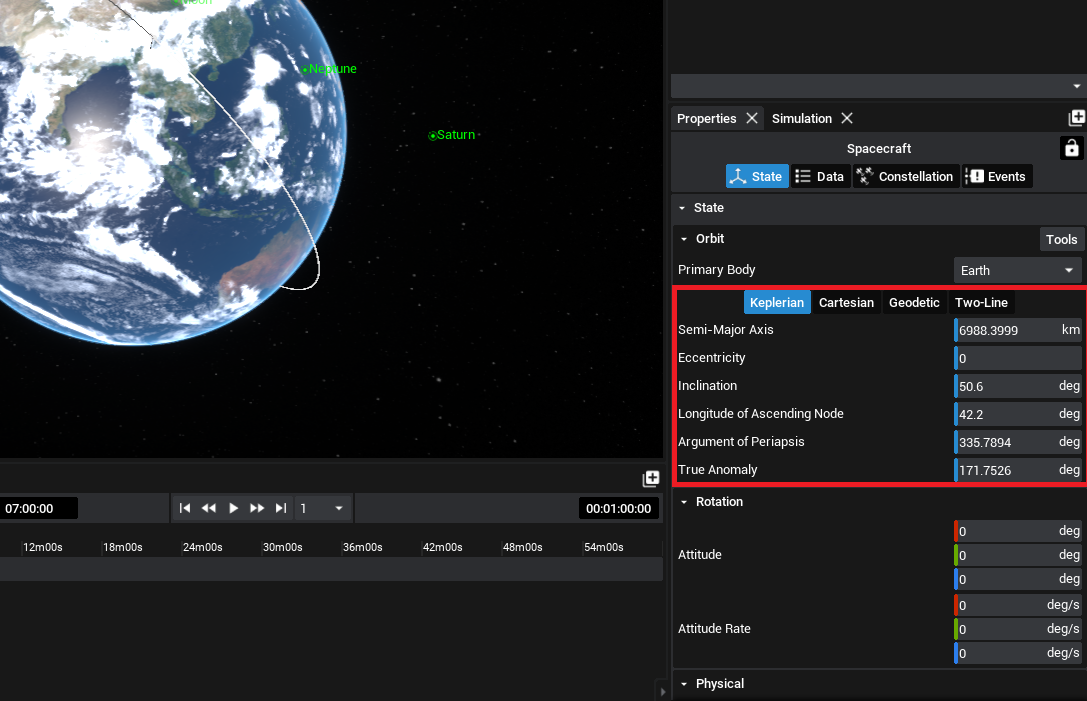
Configuring the Rotation
The initial rotation of the spacecraft is relative to the inertial frame of the simulation. This is the origin with the default coordinates (X is right, Y is forward and Z is up). The Attitude of the spacecraft is the initial orientation, defined in degrees about each of the axes. The Attitude Rate is the rate at which the spacecraft starts spinning about a particular axis. Since the spacecraft will be performing a pointing mechanism, the attitude can remain at zero.
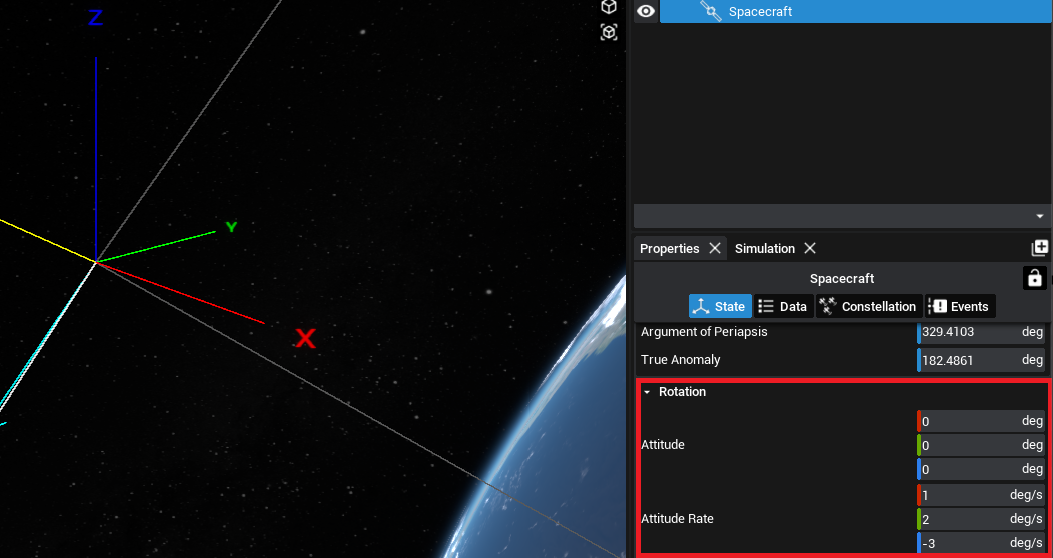
Note
By selecting the active view object to be the spacecraft (or by hitting the TAB button), the spacecraft will be zoomed into and the axis will be shown.
Configuring the Mass
The mass information can also be set on the State tab. This can be found under the Physical heading. By default, the mass, centre of mass and inertia tensor will be calculated automatically based on the components added to the spacecraft. To override the mass of the spacecraft, the Override Mass checkbox can be selected, which will enable new data to be inputted. For this tutorial, the checkbox will be left unchecked.