Getting Started: Running a Simulation
Starting a Simulation
Once the scenario has been configured, or an example has been loaded, to run a simulation click on the play button either in the timeline or toolbar panels. This will start simulating and the spacecraft will start to move along its orbit. The same button can be pressed to pause a simulation.

Resetting a Simulation
When simulating, spacecraft cannot be edited. Components are also locked and the properties of the components, except certain panels, will not be available to change while the simulation has started. To edit properties, the simulation must be reset. To reset the simulation, press on the reset icon. This will take the simulation back to the initial conditions and data can be changed.
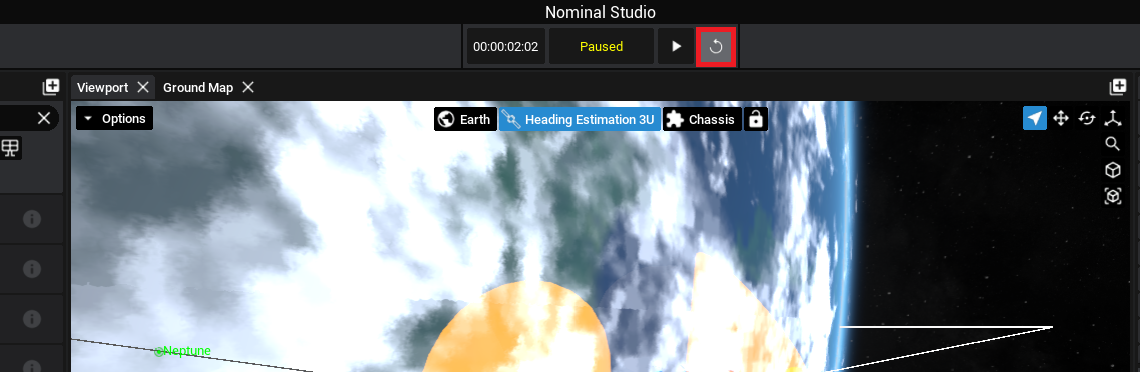
Note
While simulating, events can be triggered on the spacecraft and components to enable custom logic to occur.
Using the Timeline
The Timeline will display the current time in the simulation and the timeline controls. By default, a simulation will run at 1x speed. By selecting the control panel, a different speed can be chosen. The maximum speed that the simulation can run at will depend on the device’s computational power and the complexity of the simulation.
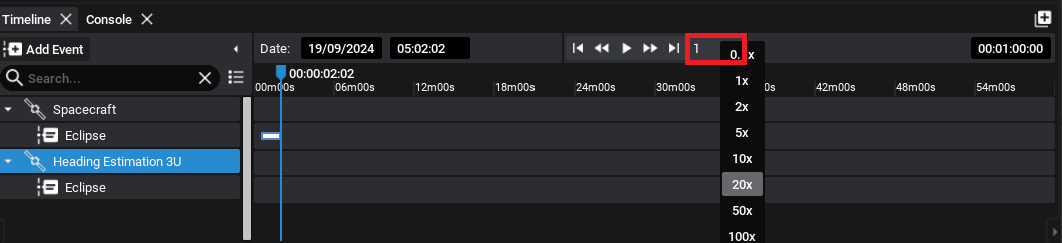
Warning
If the text shows a number in red, this indicates that the multiplier cannot be hit as the simulation is running too slow. There are ways to optimize the simulation for certain purposes, as shown in other documents.