Getting Started: Configuring Orbits
Defining the Orbit
To modify a spacecraft's orbit, press the Spacecraft tab in the Properties panel. The orbit can be described using any of the methods described below. The path will be visualized constantly in the Viewport around the spacecraft’s primary body (Earth by default). In the image below, a polar orbit described with Keplerian Orbital Elements is shown:
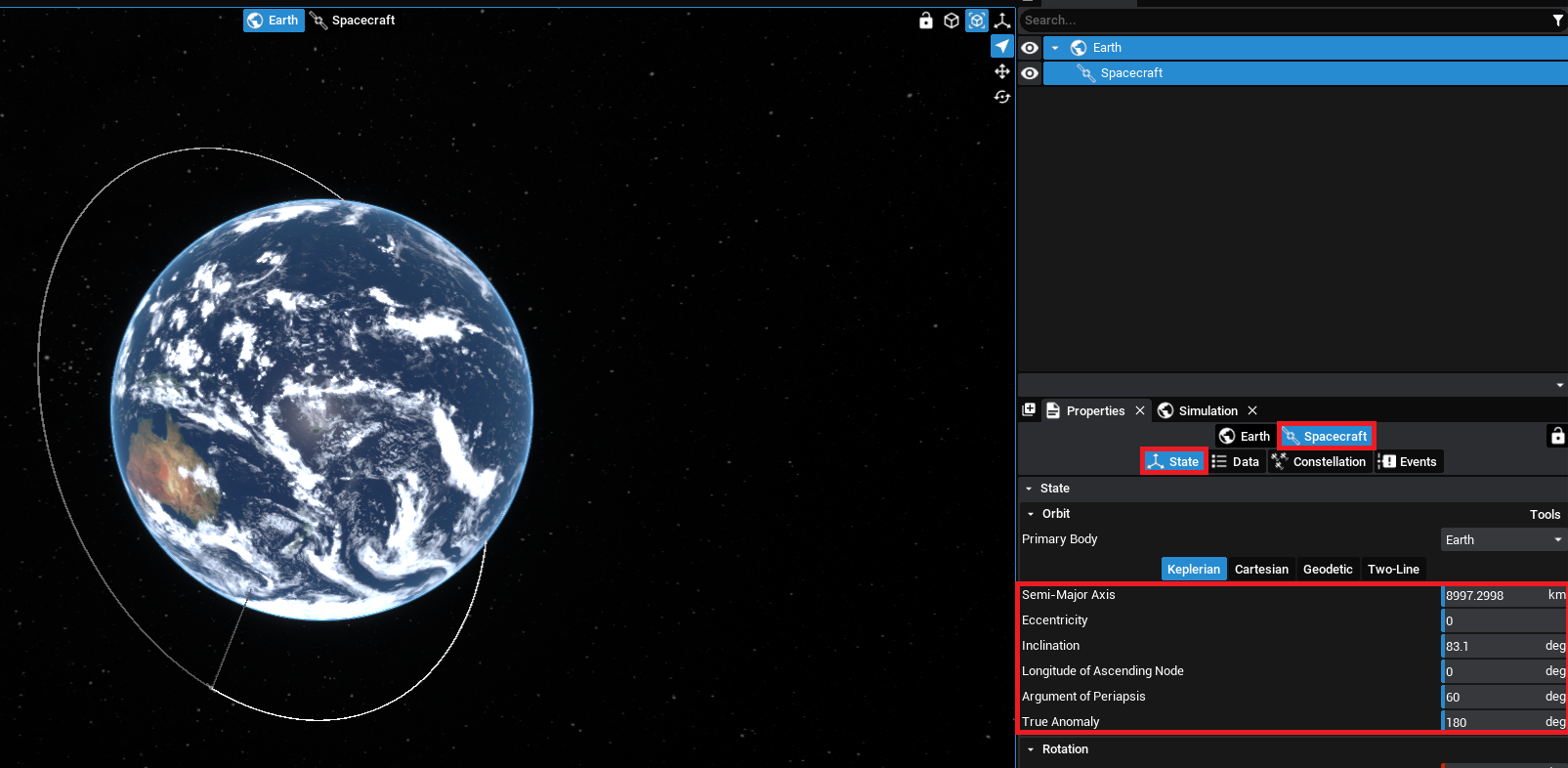
In Nominal Studio, there are multiple ways to define the orbit of a spacecraft. Each method has drawbacks and benefits, however, they can be alternated at any time.
Note
It can be helpful to utilize multiple methods at once, such as placing a spacecraft in the correct geodetic coordinates and then modifying the velocity through the Cartesian elements.
Keplerian
These classical elements are a more practical method for describing an orbit. The orbit visualization is based on these Keplerian elements and is made up of 6 components:
- Semi-Major Axis: The average of the innermost and outermost distances of the orbit. This is defined in kilometres.
- Eccentricity: Defines how elliptical the orbit is; zero being circular, 1 being linear. A value outside of 1 will be a hyperbolic orbit, as it will have a velocity that can break out of the planet’s gravity.
- Inclination: The verticality of the orbit toward the planet's poles, in degrees.
- Longitude of Ascending Node: Rotates the orbit around the planet's poles, in degrees.
- Argument of Periapsis: Rotates the orbit along the plane of the orbit as defined by the inclination, in degrees.
- True Anomaly: How far along the orbit the spacecraft currently sits, in degrees.
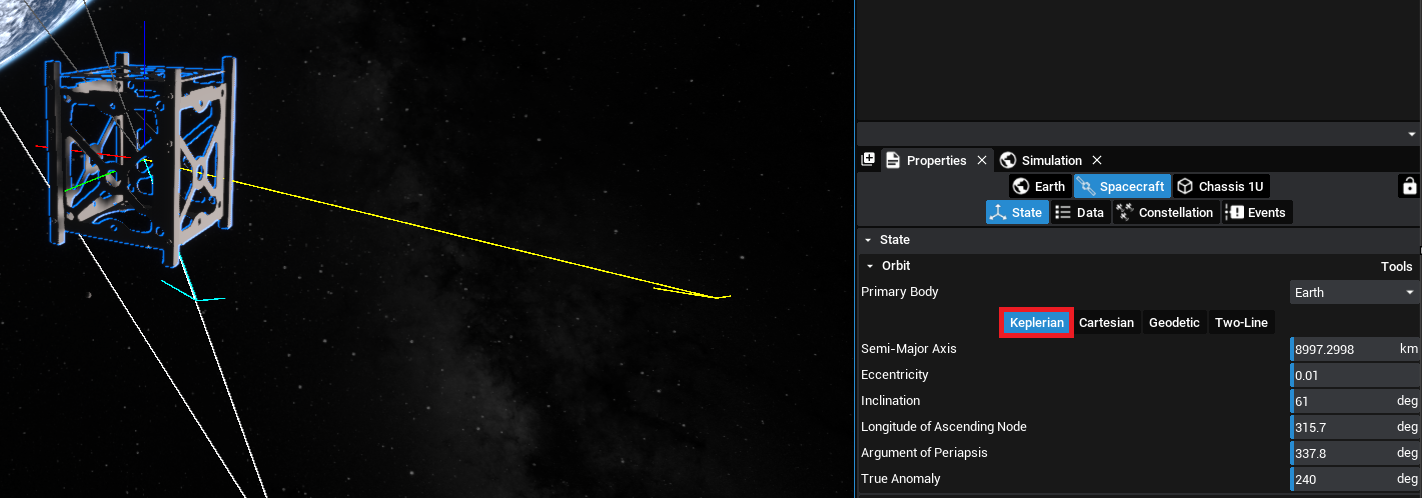
Cartesian
The cartesian coordinates are the most direct way to define the position and velocity of a spacecraft. This is relative to the primary body of the spacecraft in the PCI (planet-centered inertia) frame, which is in the J2000 frame.
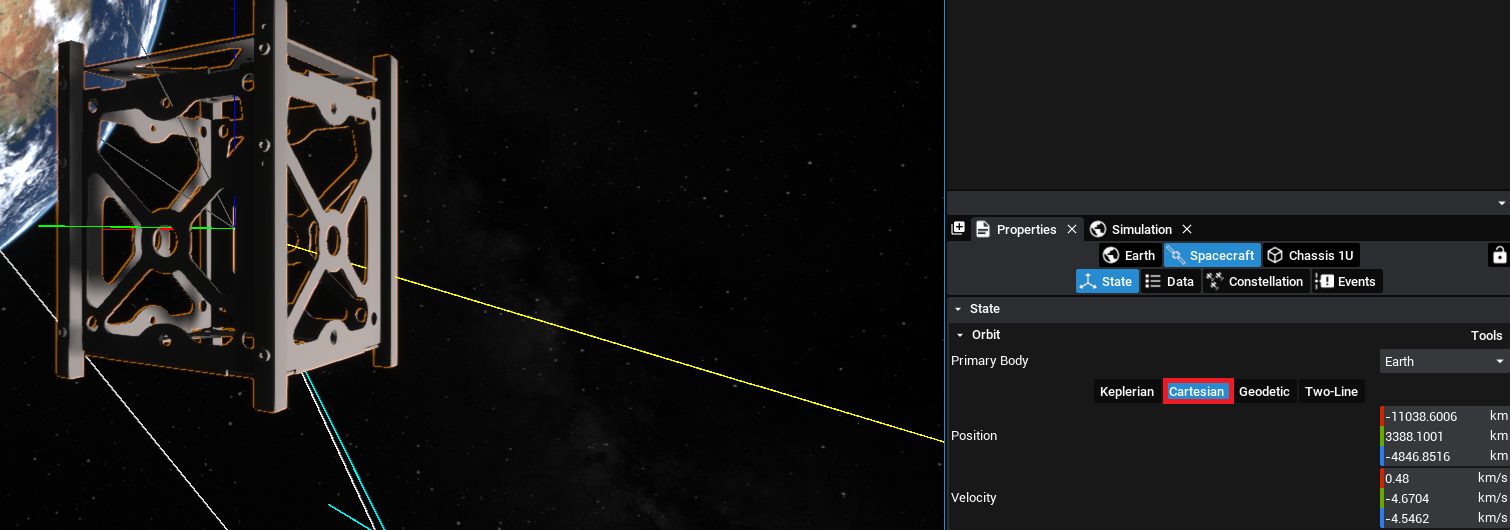
These are defined in units of km and km/s respectively. Nominal Studio uses the right-handed coordinate system, where the X axis (red) is in the right direction, the Y axis (green) is in the forward direction and the Z axis (blue) is in the up direction.
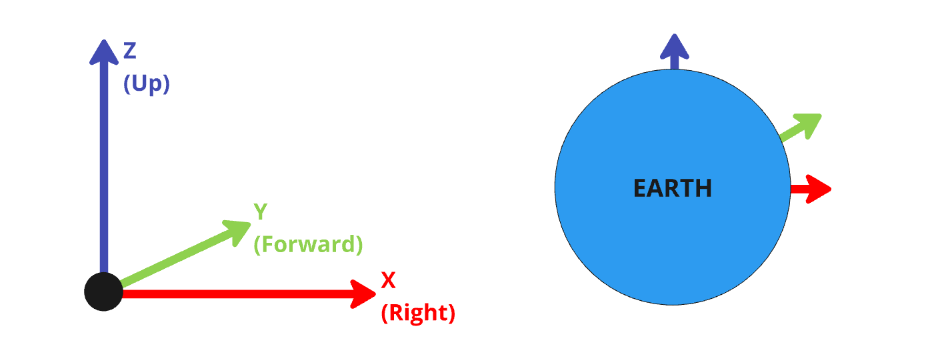
Geodetic
These coordinates allow for the alignment of the spacecraft to latitude, longitude and altitude. The resulting orbit will be circular, however, these parameters can be set before switching back to a Keplerian orbit. The orbital inclination will be dependent on the latitude value specified, assuming that the spacecraft is at the peak of its orbit when initialized.
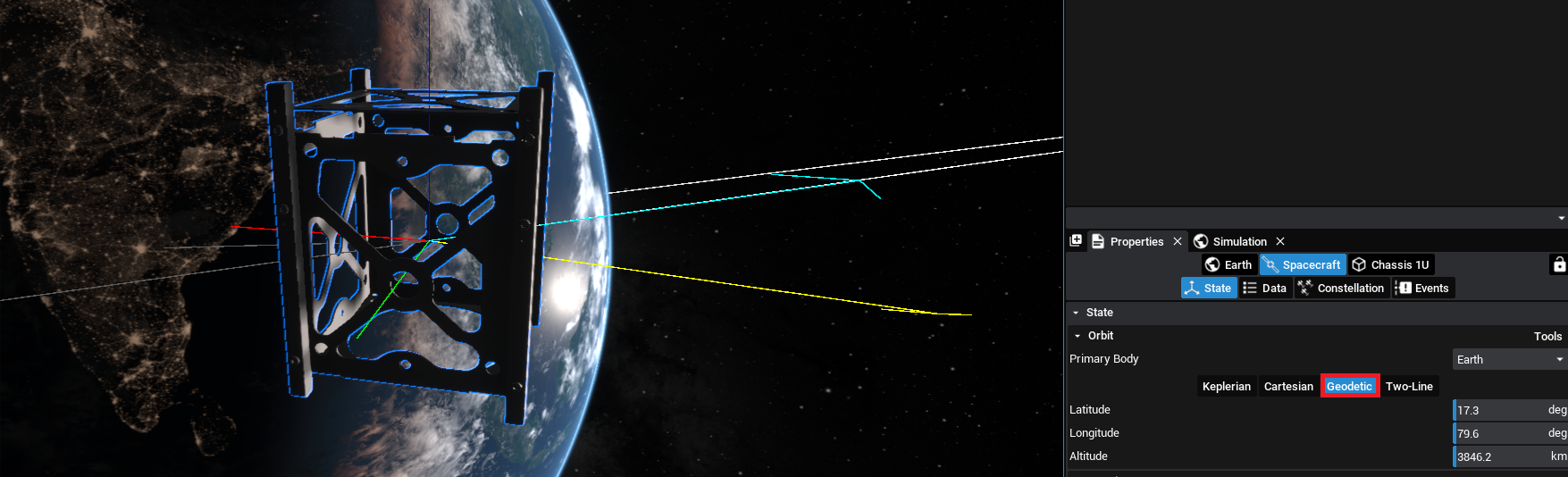
Two Line Elements (TLE)
TLEs are a standard for specifying the orbit of a spacecraft, along with other information. TLEs can be pasted into the UI, or imported from a file. When importing from a file with multiple TLE sets, use the index to specify which TLE set should be used for this spacecraft.
This section allows the import of a TLE file to describe the orbit of the spacecraft. If a TLE file is available, select an existing spacecraft, then go to the TLE tab in the Properties Panel, and select Import TLE. Import the appropriate file and the spacecraft will update, including the name of the spacecraft and the shown TLE lines. By switching back to the other orbit formats, the position and velocity, or orbital elements, of the spacecraft will be shown.
Nominal Studio provides some sample TLE files that include several different spacecraft in a constellation. To select a sample, click the Samples button on the Two-Line tab.
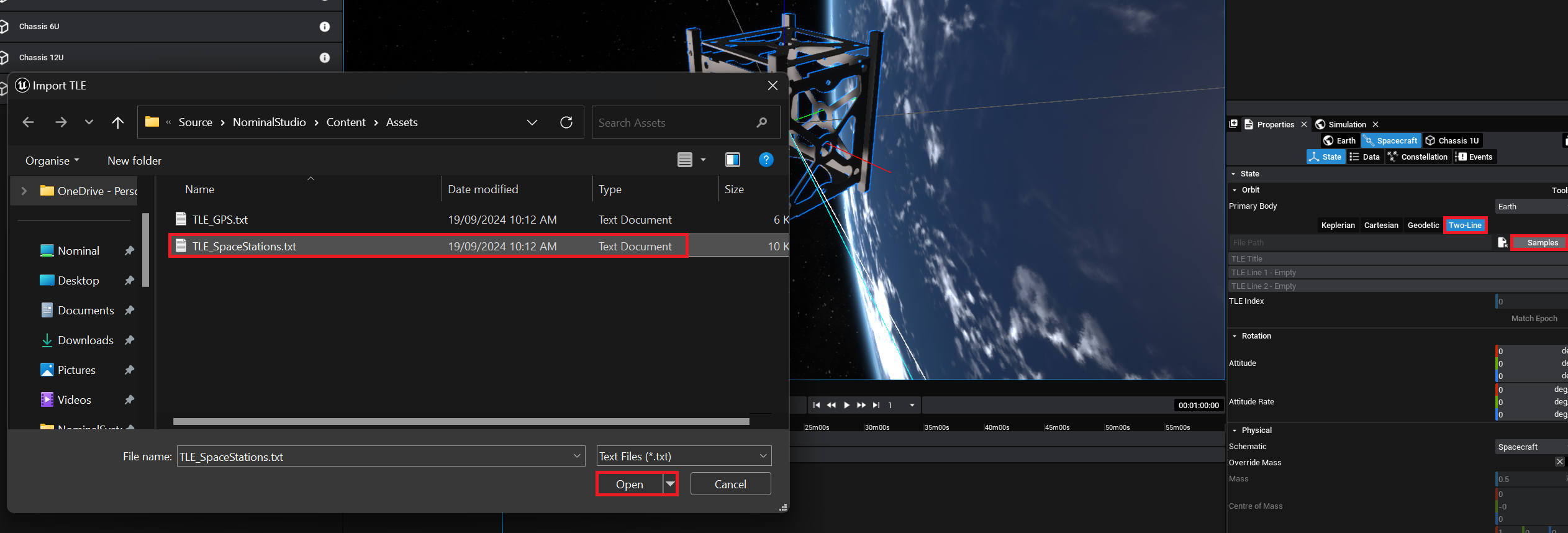
Once a sample is loaded in, the TLE Index can be set which will select a particular TLE from the entry. The viewport will be updated immediately if another TLE entry is selected.
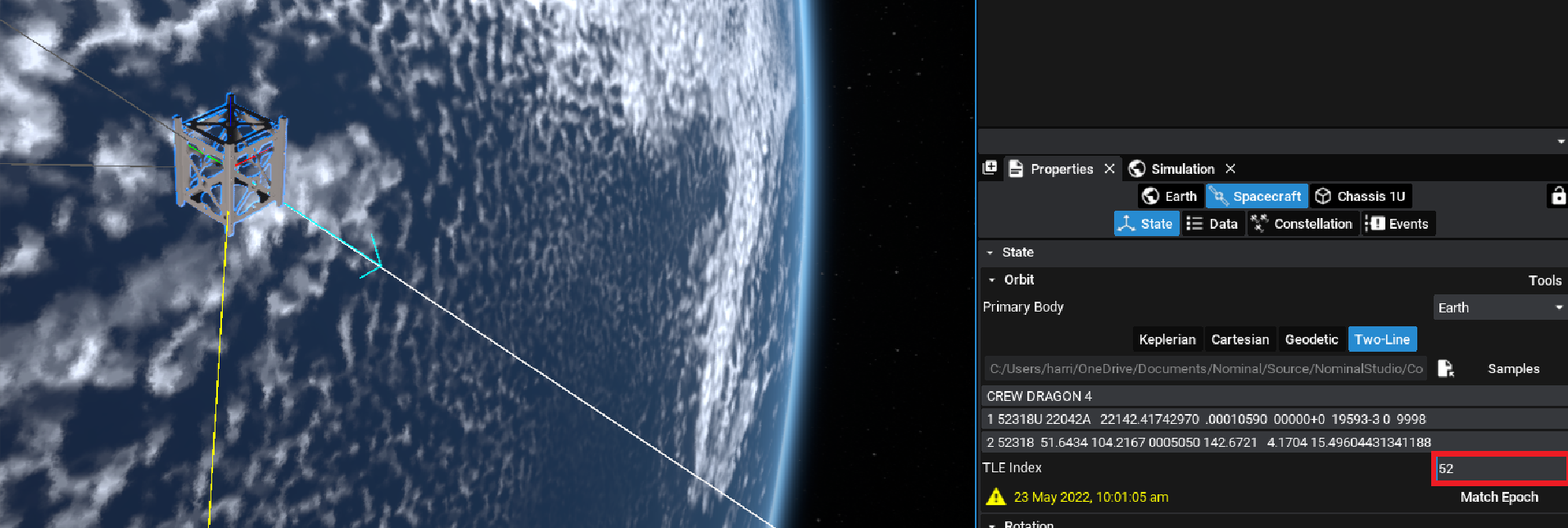
Note
Changing the TLE with a sample TLE file will not result in the asset or chassis changing to look like that file. This is purely an orbit configuration. Additionally, the current TLE files loaded may have some outdated orbit paths. Enter a custom TLE for the current valid TLE of the object chosen.
Each TLE is timestamped to a particular epoch in which it was defined at. To match the simulation time to the time that the epoch occurred, press the Match Epoch button. Additional TLE files can also be loaded using the import button, provided that the file is in the form of 3 lines of text. Alternatively, copying and pasting the lines individually in the entry boxes will also allow input of TLE conditions. An example TLE entry is shown below
ISS (ZARYA)
1 25544U 98067A 22142.84944972 .00009074 00000+0 16902-3 0 9998
2 25544 51.6437 102.0782 0004923 144.5877 253.9094 15.49613269341255
Warning
Certain orbits may not translate to all input methods, for example, hyperbolic or other irregular paths can be defined which may not have a valid Keplerian description. The initial conditions are still valid in these cases.
Switching Planets
The Primary Body is the planet (or celestial body) that the spacecraft is orbiting. This can be changed to other Solar System objects by selecting the drop-down and choosing another planet or body.
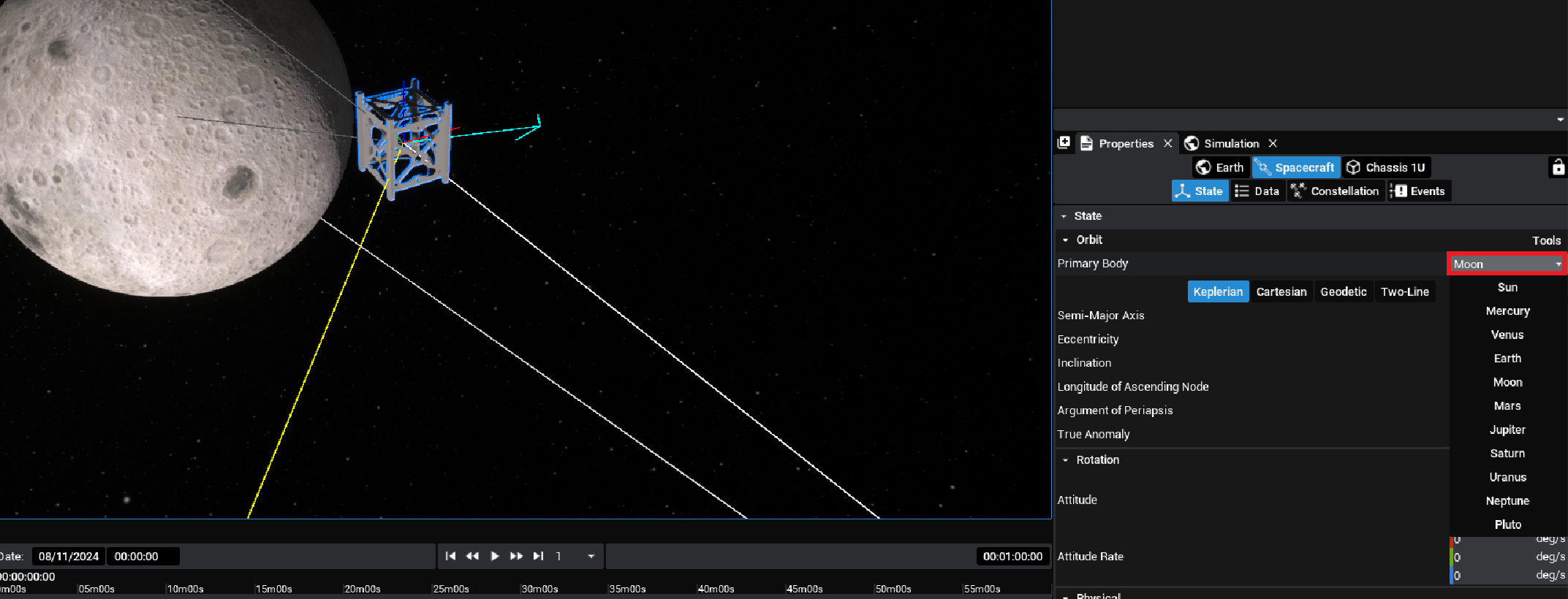
Note
The positions and velocities of the spacecraft in the orbit section are all relative to the primary body that is selected.