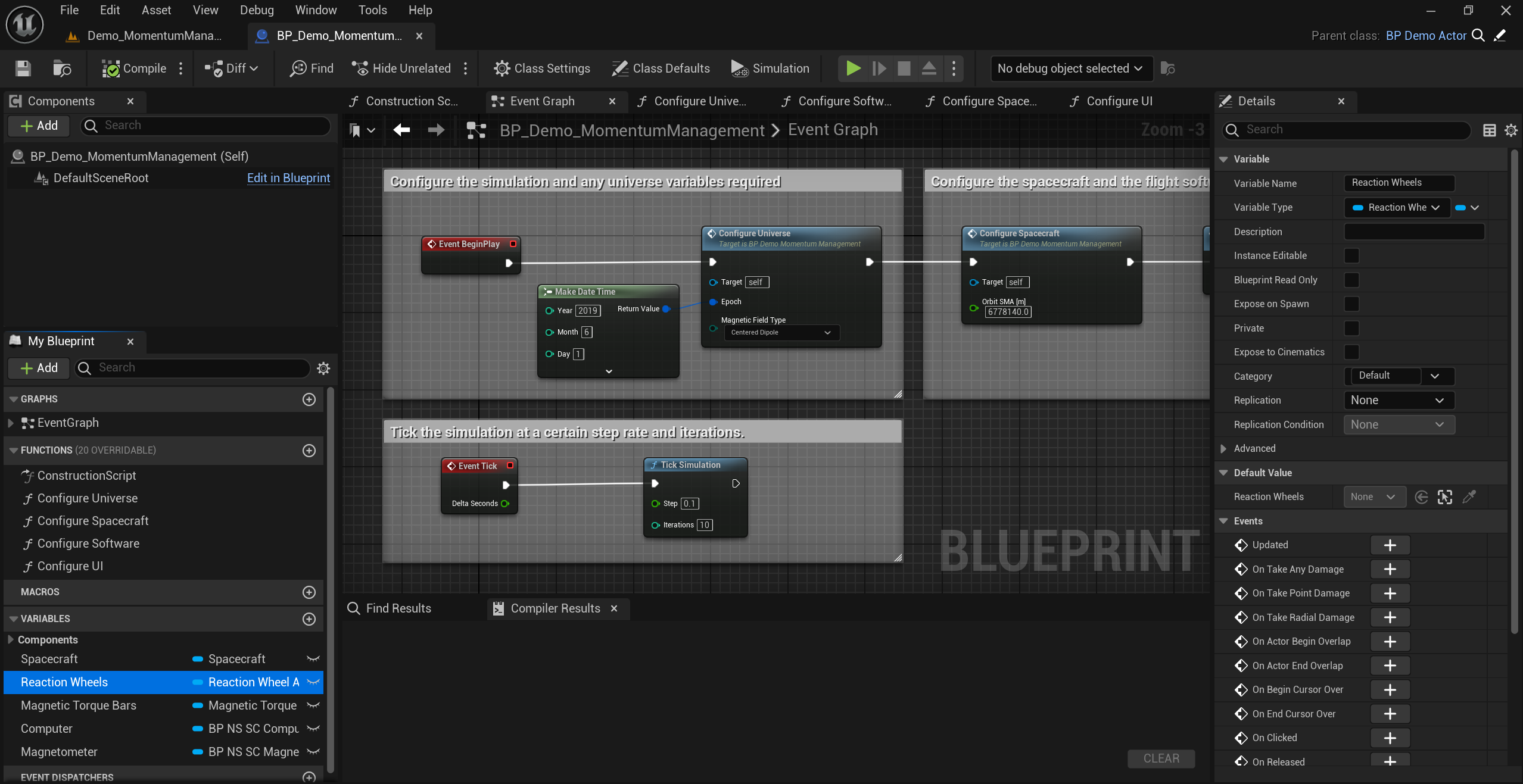Getting Started: Running Demos
Demo Levels
Within the Content/Nominal/Demos directory in the Content Browser, many demos showing off the capability of Nominal Editor and the simulation platform are shown. These demos can be opened and edited. Demos are filtered by category, with each category containing several demo levels.
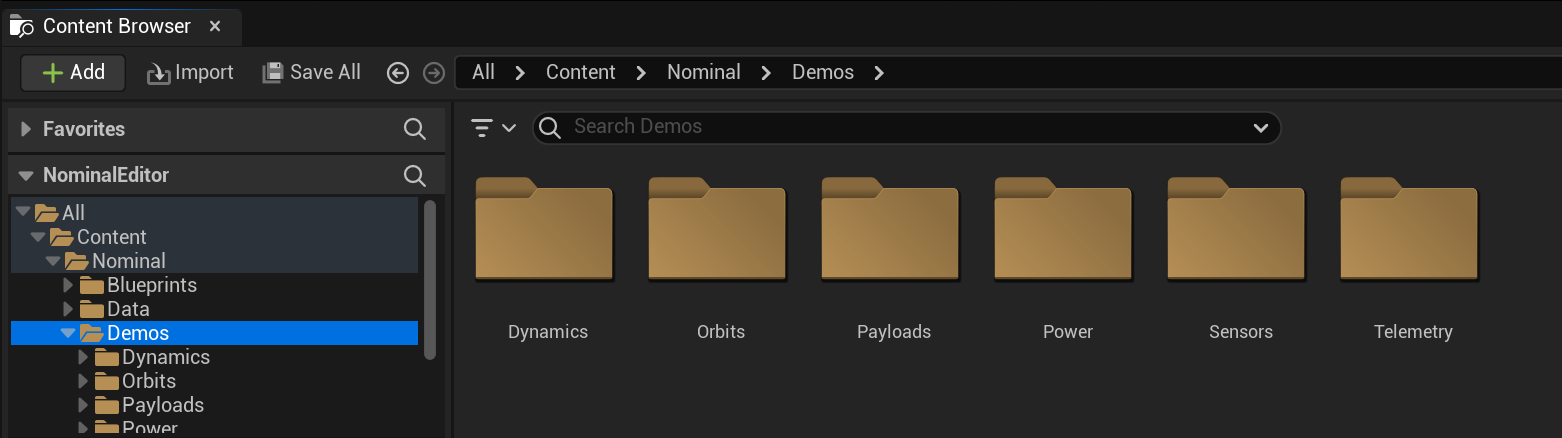
Within the folder, each demo shows off a particular set of features in the simulation program. The default one that opens when Unreal is launched is the Demo_SunEstimation example. Some key demos of interest are:
Dynamics/Demo_MomentumManagement: This demo showcases how four magnetorquers can be added with four reaction wheels to help dampen the reaction wheel saturations. The magnetorquers will attempt to manage the momentum produced by the reaction wheels.Dynamics/Demo_OrbitRaising: This demo shows a Hohmann orbit transfer procedure, changing the orbit of the spacecraft by performing two thruster burns. The first will occur once in the correct velocity-pointing attitude and the second when the orbit reaches apogee.Orbits/Demo_CelesTrak: This demo shows how CelesTrak Queries can be integrated into a simulation. Specifically this demo shows the real-time position of tracked debris and analyses the viability of a proposed orbit with regards to the debris.Payloads/Demo_CameraPayloads: This demo showcases two camera payloads in use. The optical camera shows a standard optical image whereas the event camera shows any changes in pixels. The optical is pointed at Nadir whereas the event is pointed at a tumbling spacecraft.Power/Demo_PowerNetwork: This demo shows off a more advanced power network. Four solar panels are on board the spacecraft, with the primary solar panel having an intermittent connection. The battery also has a leakage error model, slowly losing charge when no power is received. The reaction wheels also draw power and are limited by the power input.Data/Demo_OperatingModes: This demo shows how commands can be uplinked to a spacecraft from a ground station that has a preconfigured database of different pointing modes that are executed at different times in the simulation.Power/Demo_PowerNetwork: This demo shows how an EPS power network can be configured with several components, each connected in series and parallel and recording current, voltage and power measurements.Sensors/Demo_SunEstimation: This demo contains a spacecraft with 8 coarse sun sensors. Sun state-estimation flight software uses an EKF to fuse the sensor data to determine the sun’s direction. This is fed into the reaction wheels to orient the solar panel towards the sun.Telemetry/Demo_DataNetwork: This demo showcases the advanced TT&C system. A ground station will uplink 5 commands to the spacecraft. The spacecraft will execute each command in order, including pointing and data recording. The state of the IMU will be tracked internally and then downlinked to the second ground station on the last command.Telemetry/Demo_SpacecraftCommunication: This demo will showcase the TT&C system for communication of message data. A tumbling spacecraft will transmit its position and velocity over a network for a controlled spacecraft to receive it and orient itself to face the tumbling spacecraft.
The External folder contains some external hardware and software-configured demos that can showcase how to use MQTT, TCP and USB connections to manipulate demos during the simulation time.
The Blueprints folder contains all of the example Spacecraft, Ground Stations and other objects used within the demos. These are typical objects that should be used when constructing new levels for the first time as they have already been assembled and include the appropriate parts.
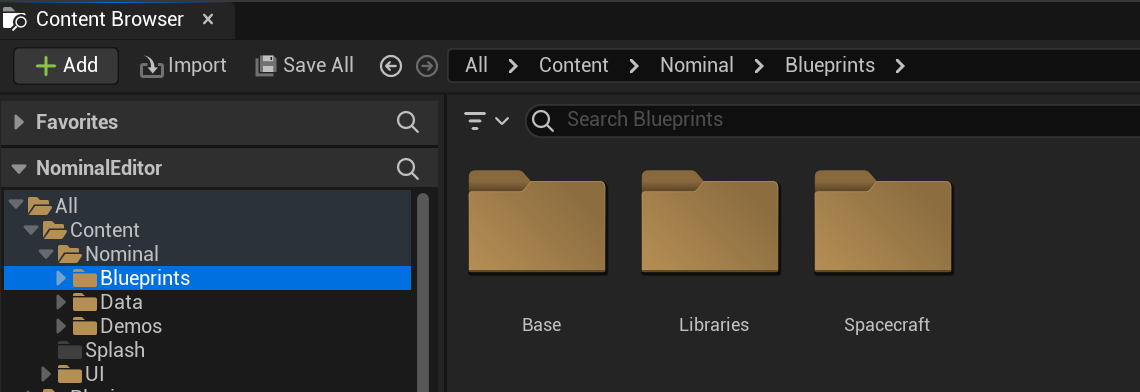
Demo Blueprint
Each demo level has an associated demo blueprint. The demo blueprint contains the code for configuring and running the scenario. To view the Blueprint code for the scenario, open up the BP_Demo blueprint file by double-clicking on the object. The level blueprint itself will only contain one object before played; the demo actor.
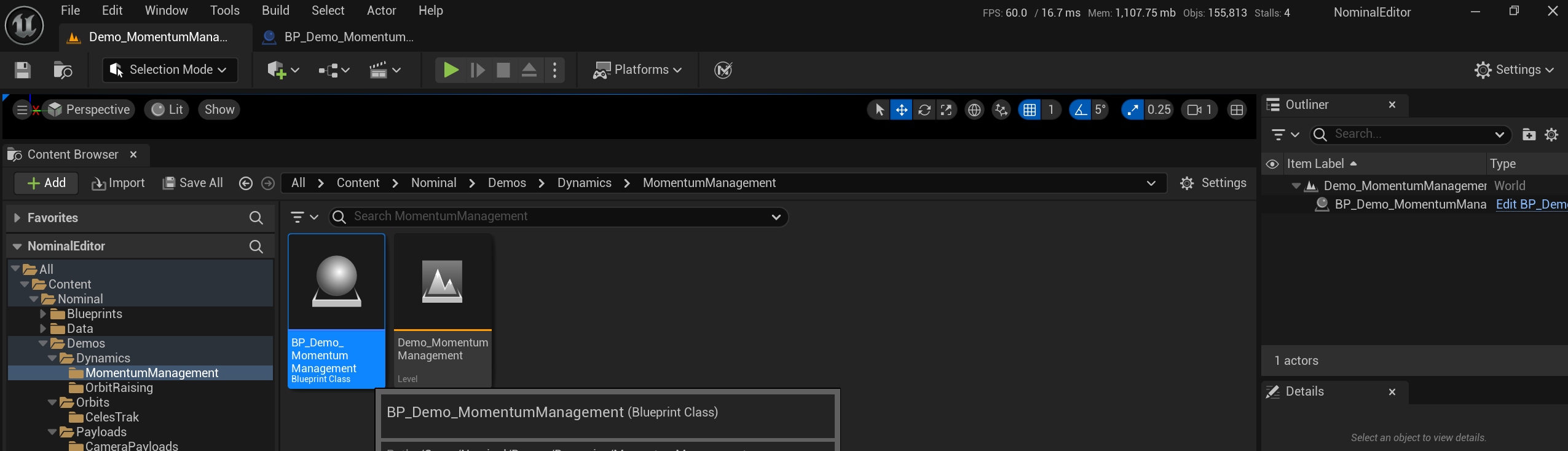
Note
The new version of Nominal Editor does not contain any Blueprint code in the level blueprint. This design choice supports opening up multiple simulation files at once.
Once the demo blueprint is opened, the code within the demo will be available. The Event Graph is the standard code space for when the components are run in the simulation. A standard-level blueprint graph will look something like the following: