Editor: Realistic Visuals
Description
This guide intends to walk users through advancing the visuals of Nominal Editor above the default software configuration. This includes using Ray-tracing, the HDR Camera Payload exporting, enabling the Sun Intensity Fall Off feature, and using realistic earth image data.
Ray Tracing
To create more realistic lighting conditions, ray tracing can be enabled to increase the quality of the rendered reflections. The Unreal Ray Tracing Documentation can be used as an additional reference.
Hardware Ray Tracing and Path Tracing Features
Note
Ray Tracing in Unreal Engine 5.3 does require DirectX12-compatible GPU Hardware.
To enable Ray-tracing within Nominal Editor, search for Hardware Ray Tracing and set Support Hardware Ray Tracing to True in Project Settings,
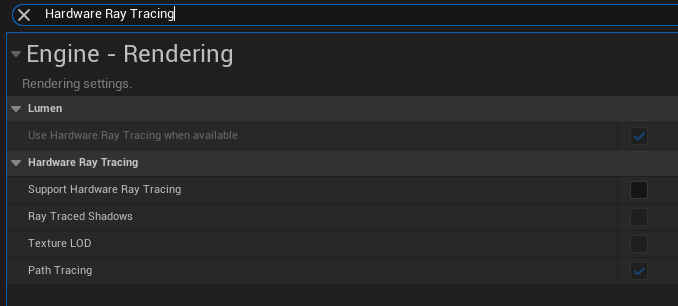
Warning
When this option is toggled, the Unreal Engine will then need to be restarted before Ray-tracing visuals can be used. There will be a prompt to do so.
The R keyboard key toggles Raytracing On and Off to enable Ray Tracing for the Nominal Editor Observer. By default, Ray Tracing is disabled for the Observer view. Additional Observer Key bindings can be found in the “Editor: Observer Controls” tutorial.
The Action Enable Ray Tracing function can be used to enable Ray Tracing for the Camera Payloads. To disable Camera Payload Ray Tracing, the Action Disable Ray Tracing function is used with Payload Cameras also defaulting to Ray Tracing disabled.
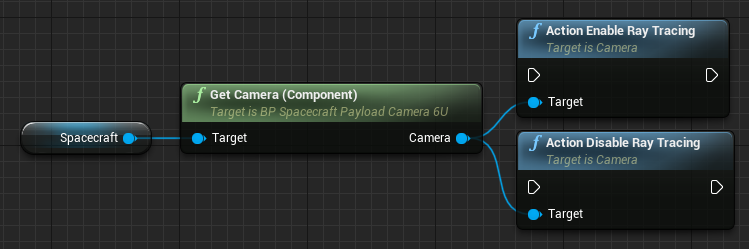
Each Unreal Camera also has dedicated ray-tracing settings that can be configured to customize ray-tracing implementations. For example, if you find the surface of objects appears grainy, the Samples per Pixel value within Ray Tracing Reflections should be increased before tuning other parameters within the following settings:
- Ray-tracing Ambient Occlusion
- Ray-tracing Global Illumination
- Ray-tracing Reflections
- Ray-tracing Translucency
The following are examples of simulations with Ray Tracing Enabled for the Observer view. They include seeing the Clouds from Earth in the lens of the Camera Payloads and the visible light reflecting from Venus on the spacecraft. These screenshots also show how increasing the Samples per Pixel value within ray-tracing Reflections for the Nominal Editor observer can affect the generated image's quality.
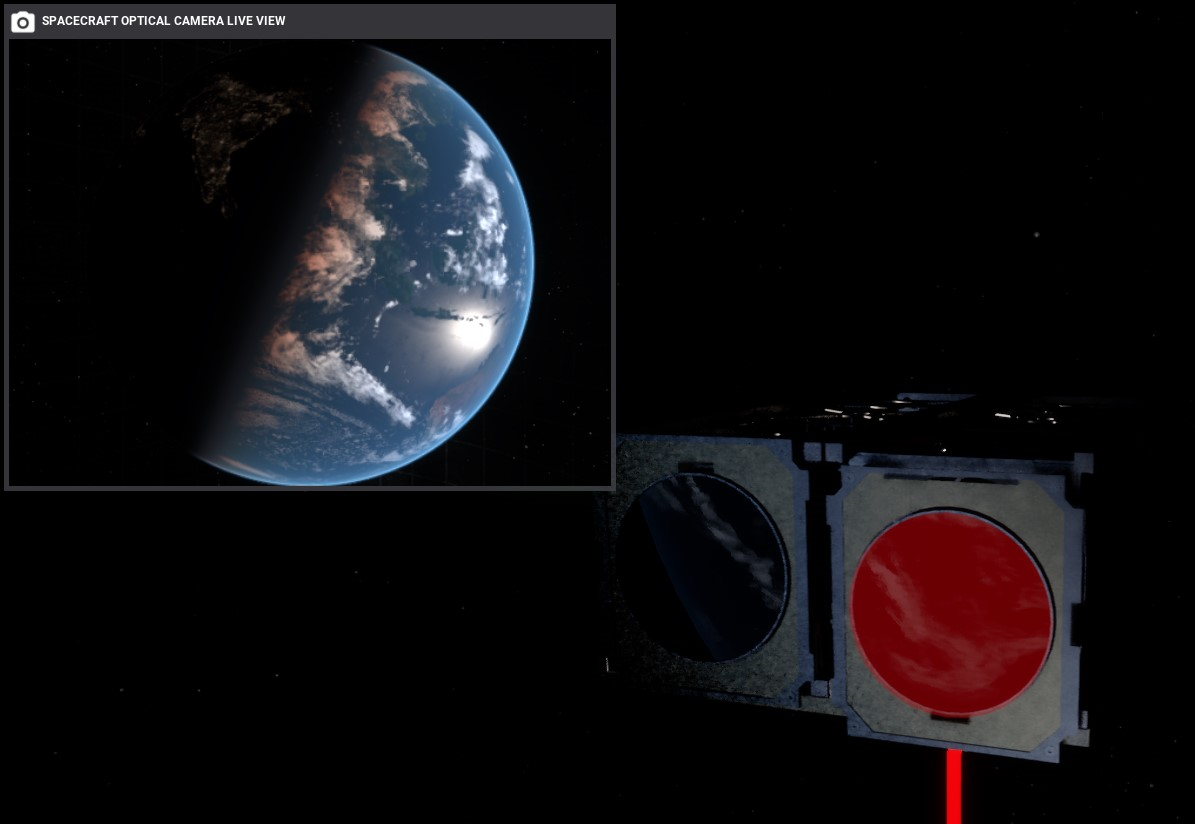
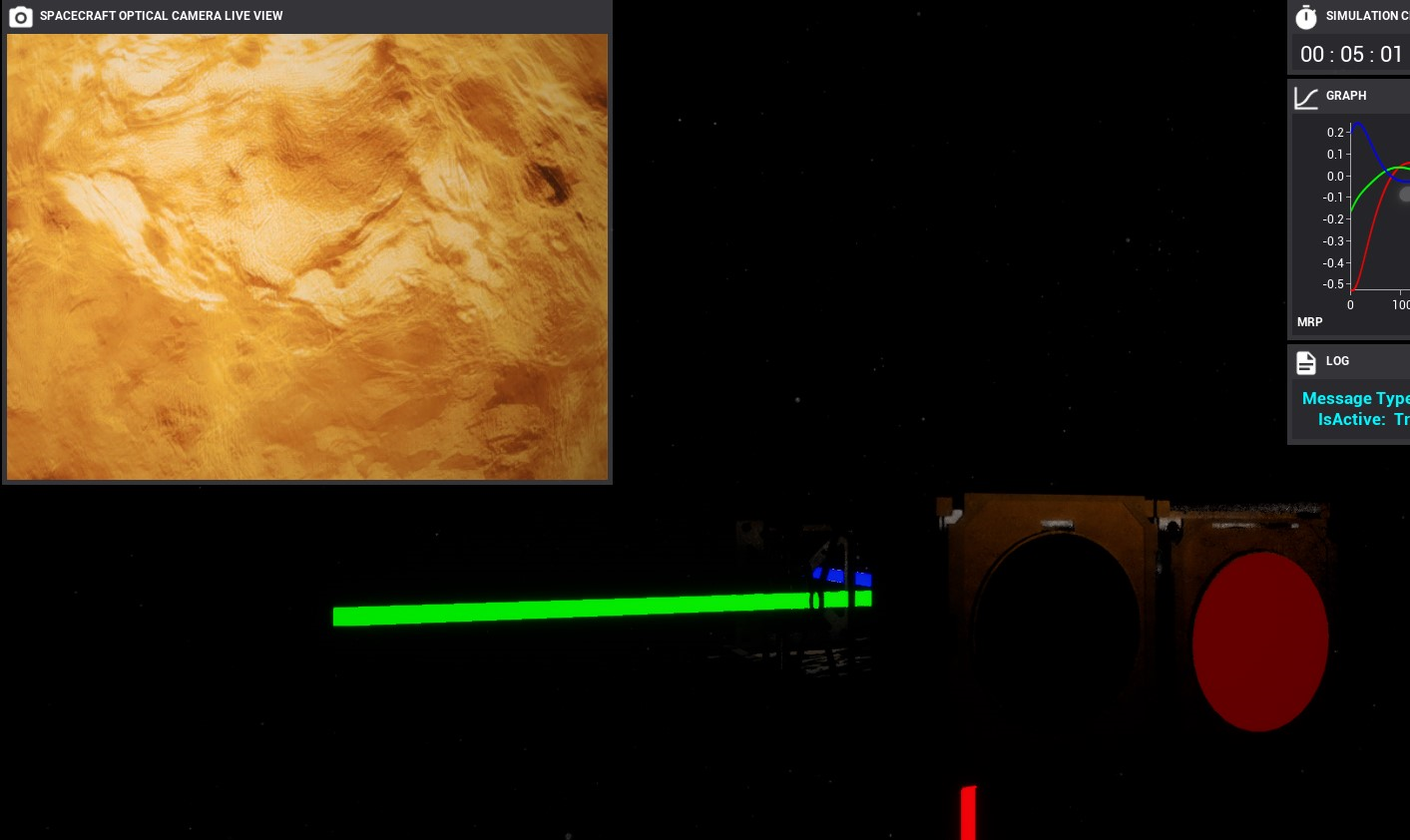
Note
As the spacecraft is constantly moving, the lighting conditions are also dynamic and will affect the quality of the ray-traced visuals.
HDR Image Export
The provided camera payload components within Nominal Editor support exporting their image data in popular image formats, one of which is OpenEXR (.EXR). OpenEXR is a multi-channel raster file format that also high-dynamic range. Despite the larger file size, OpenEXR images generate a higher quality image. To configure camera payloads to use this file type, the Image Type of the Image Config for the camera payloads needs to be set to EXR. The below screenshot is an example of how the optical camera in the Camera Payloads Demo would be configured to export as OpenEXR.
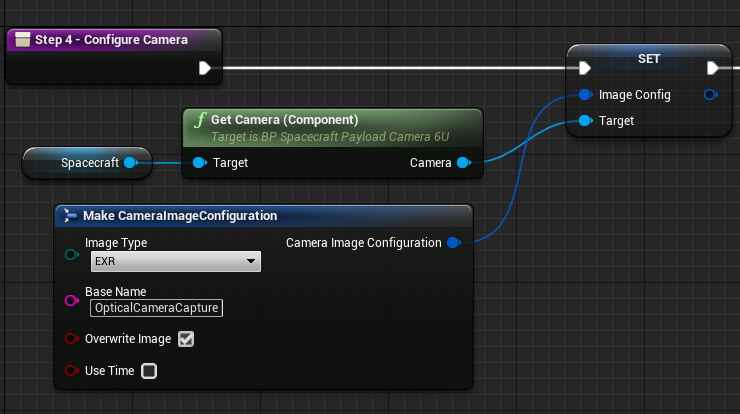
Note
Opening EXR images may require specific image-viewing software to be installed if it isn’t already, such as GIMP or Photoshop to be able to view the file format correctly.
Enabling Sun Intensity Falloff
By default, each orbital body is lit by the same intensity of light. This enables the clear visual communication of celestial eclipse information to the user. However, a realistic intensity of solar light would follow the inverse square law for the distance. This equation is shown below:
Where \(f\) is the flux (brightness) at some distance, \(L\) is the absolute luminosity produced by the sun, and \(D\) is the distance from the sun, measured in AU. This means the luminosity is set such that the brightness that appears on Earth’s surface is the same regardless if the toggle is enabled. The Sun Intensity Falloff Boolean can be configured from the Project Settings for the NominalForUnreal Plugin to enable this.
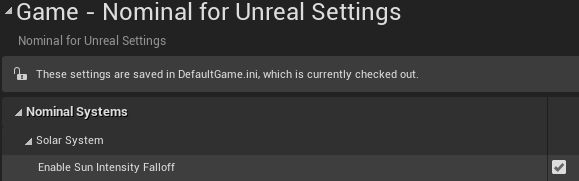
When the Sun Intensity Falloff is enabled, the orbiting bodies of spacecraft furthest from the sun will become harder to see, as shown below in the before and after images for Mars.

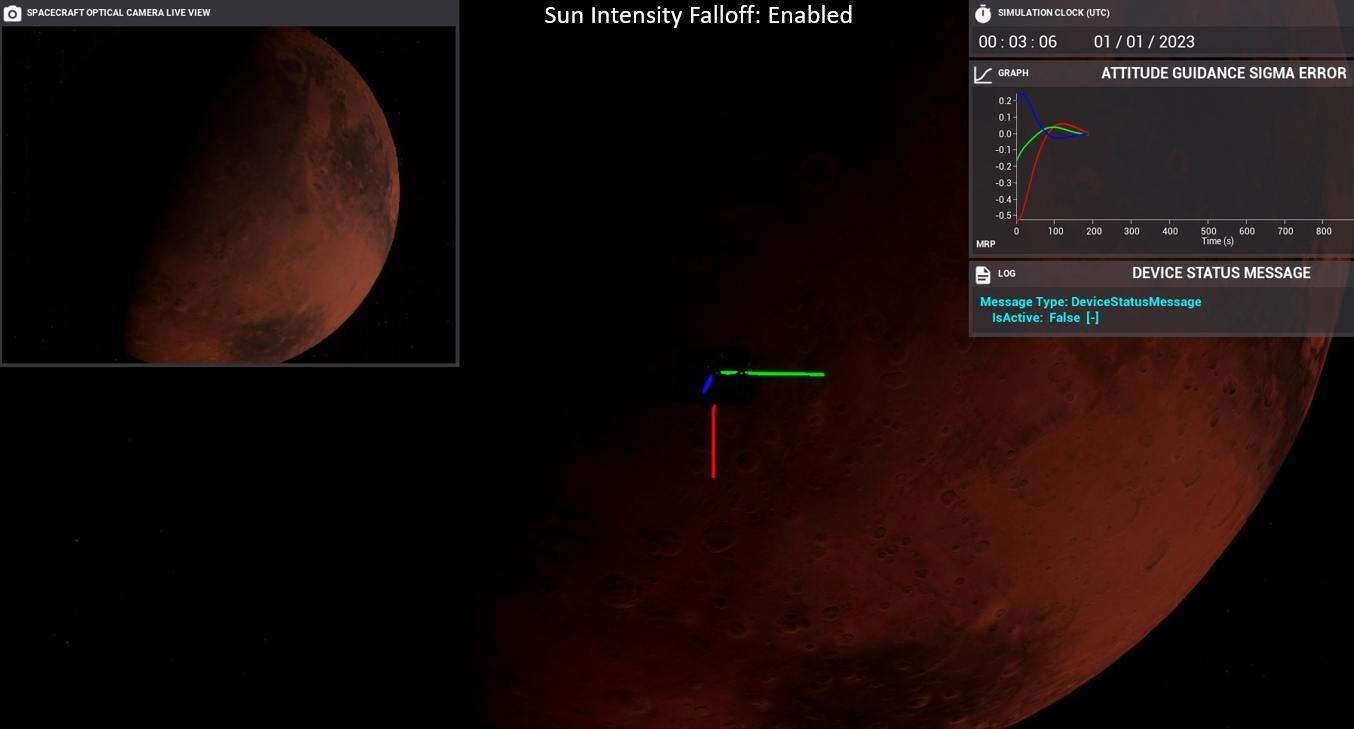
Realistic Earth Imagery
To increase the accuracy of any earth imaging simulations, Cesium Ion can be used. To use Cesium, refer to the Cesium tutorial series, starting with “Installing Cesium for Unreal”. The trade-off of using Cesium is that users must create a Cesium account. Cesium will also cause an increase in memory use and does require an internet connection to use. An example of Cesium-based imagery is shown below.
