Editor: Configuring a Simulation
Description
This guide showcases how a simulation is configured in a demo and how a user can configure their simulation. In this guide, the demo level Dynamics/Demo_AttitudeFeedbackBasic will be shown and explained how it is presented.
Loading the Level
A simulation can be configured through the UniverseSubsystem. The Universe is the subsystem that handles the planets, celestial bodies, epoch, reference frames and the zero base in a simulation:
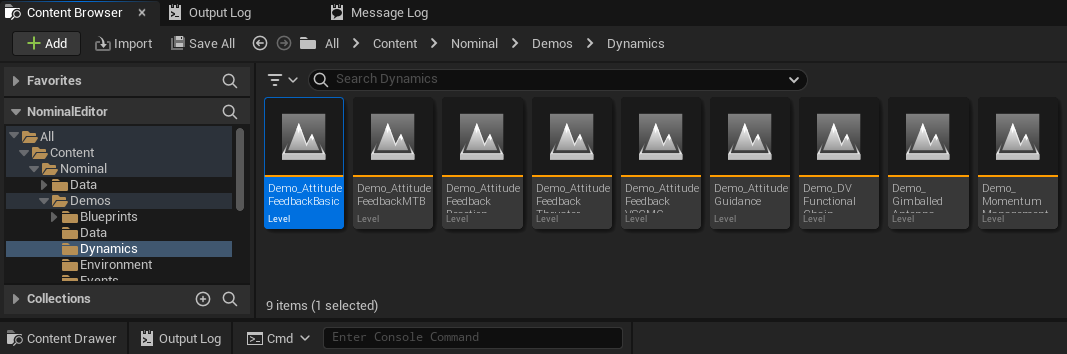
To get started:
- Open up the
NominalEditor.uprojectfile with Unreal Engine - Navigate to your ‘Content Browser’ Tab
- You may need to press CTRL + Space to open the content browser
- Click on the
Content→Maps→Demos→DynamicsFolder - Double-click on
Demo_AttitudeFeedbackBasic_DemoMap
Opening the Level Blueprint
Once the Map has loaded let's open up the level blueprint:
- On the top toolbar, click on the
blueprintsbutton - A drop-down will show multiple options
- Select the
Open Level Blueprintbutton
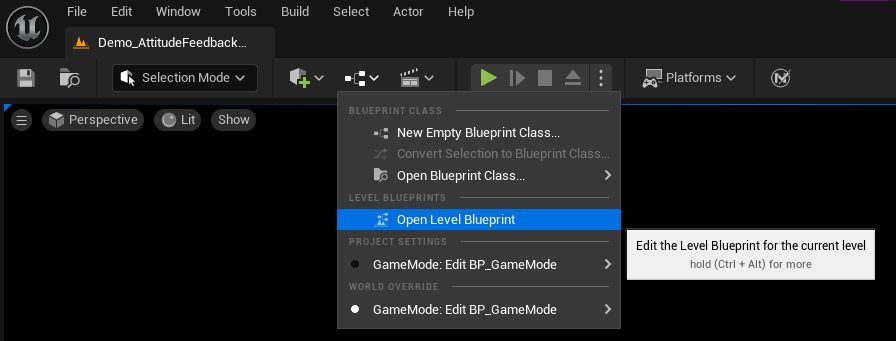
Once the blueprint editor window opens:
- Double-Click on
EventGraph
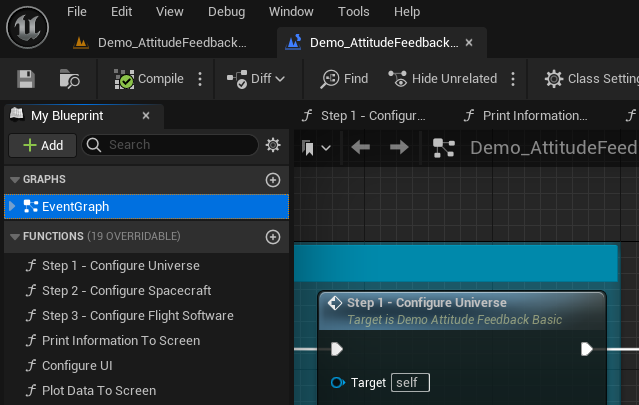
Level Blueprint Breakdown
In the image below, steps 1-3 are for setting up a simulation with step 4 being optional for creating UI. All of the simulation, universe, spacecraft and software configuration is done within the level blueprint within demo levels. In this guide, the Step 1 - Configure Universe block. is broken down.
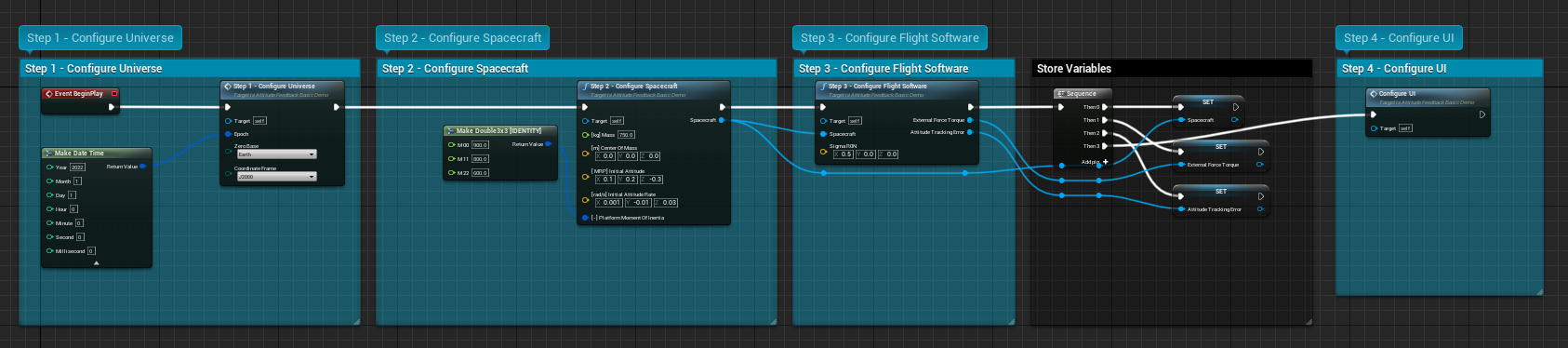
When the simulation runs, a default universe is created with the planets in the solar system and stars. The Configure Universe node is a function that can configure the universe. With this preset function on any demos, you can:
- Set the Epoch of the simulation by entering a
DateTime.- Most of our demos have the date set to 1st January 2022 at 12:00 AM. The default is the device’s current system time.
- Set where the Zero Base is by setting the
Enum.- The default is Earth.
- Set the Coordinate Fame by setting the
Enum.- The default is J2000.
If the simulation is not configured manually, it will be configured with the default values.
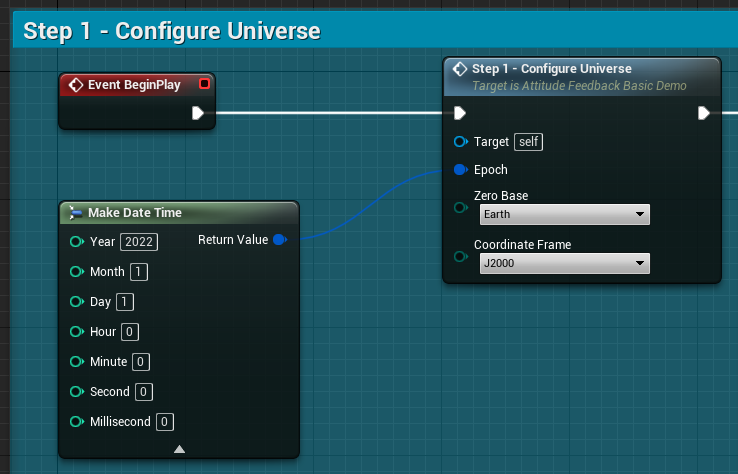
It is also possible to add environment models such as Magnetic Field Centered Dipole and Atmosphere Exponential. More details on this is discussed in another guide.

It is also possible to call the Configure Universe function which is a BP_Library function, in any blueprint that does the same as above.
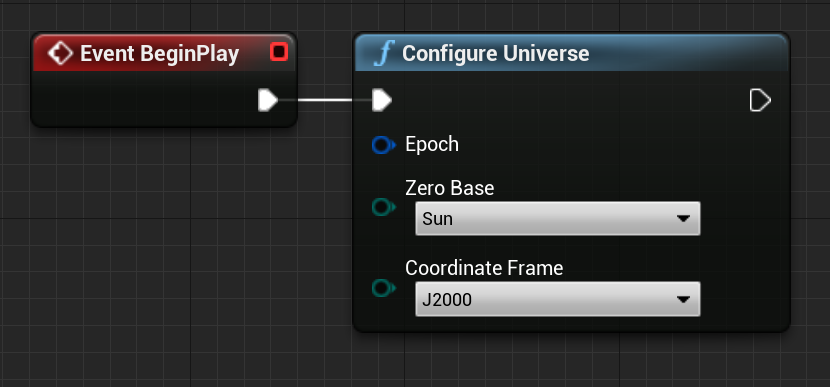
Warning
It is recommended that the ‘Configure Universe’ function is called before the simulation runs such as BeginPlay. Calling it during runtime may cause errors.