Getting Started: The Inventory
The Inventory is where we manage imported components, spacecraft, and other items you will use to build your simulation. Nominal Studio ships with several default components which can be configured to suit your needs. Studio also can import items you have created in Nominal Editor.
Entities
Entities refer to the root simulation objects such as spacecraft and ground stations, usually, these can have components appended to them in build mode. While in the planet view, you can add entities to the simulation by clicking on them in the Inventory. The default entities are empty objects with no preconfigured settings, however, completed spacecraft can be imported from Nominal Editor and will appear in the other tabs.
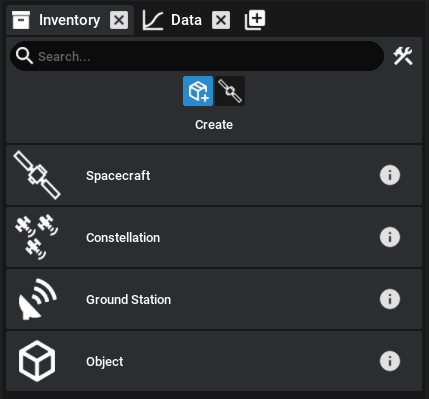
Components
Pressing the build mode button in the Inventory or pressing the CTRL + TAB will take you into build mode where you can append components to your entities. The inventory now displays all components available for this entity organized by type. For spacecraft, you must add a chassis before you can attach other components.
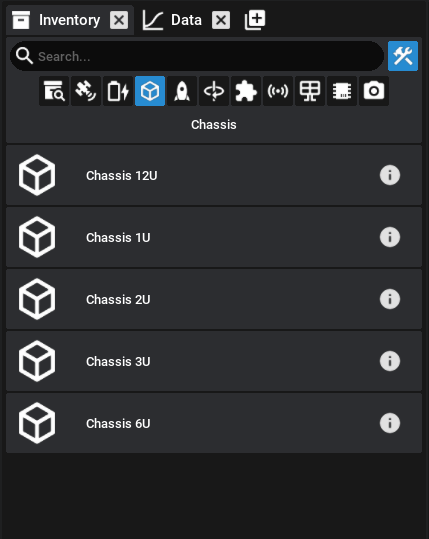
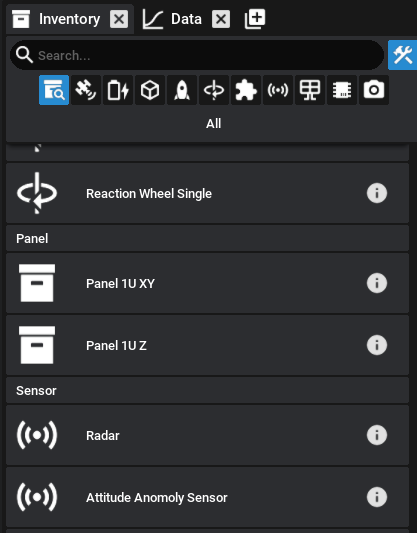
Custom Components
Studio has support for some standard component types with custom meshes built into the Inventory. After creating a spacecraft and entering Build Mode the Project Components tab is available, select it and click Create New. The Custom Component Creator will appear allowing you to import a custom mesh, or choose from a wire or solid bounds.
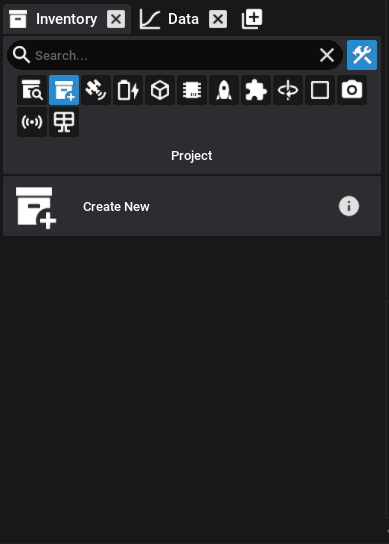
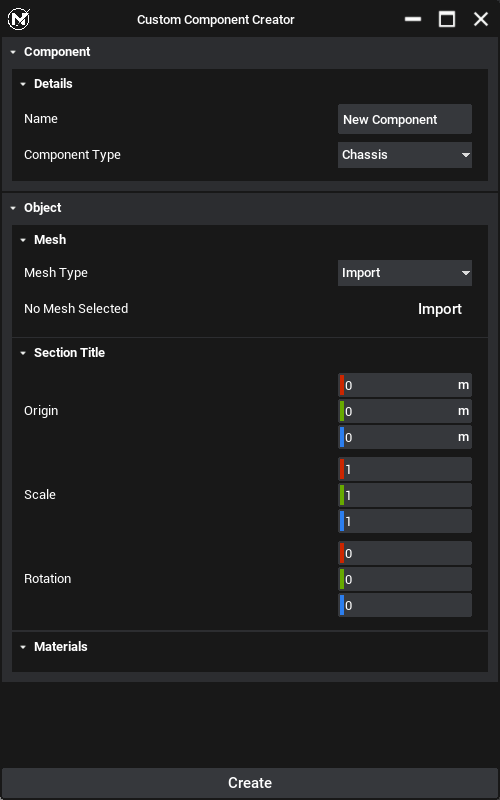
The components created here will be listed in the Inventory, they can be added and have their instance properties adjusted like other components. These components save with your project unlike the other default components or those imported via a mod.