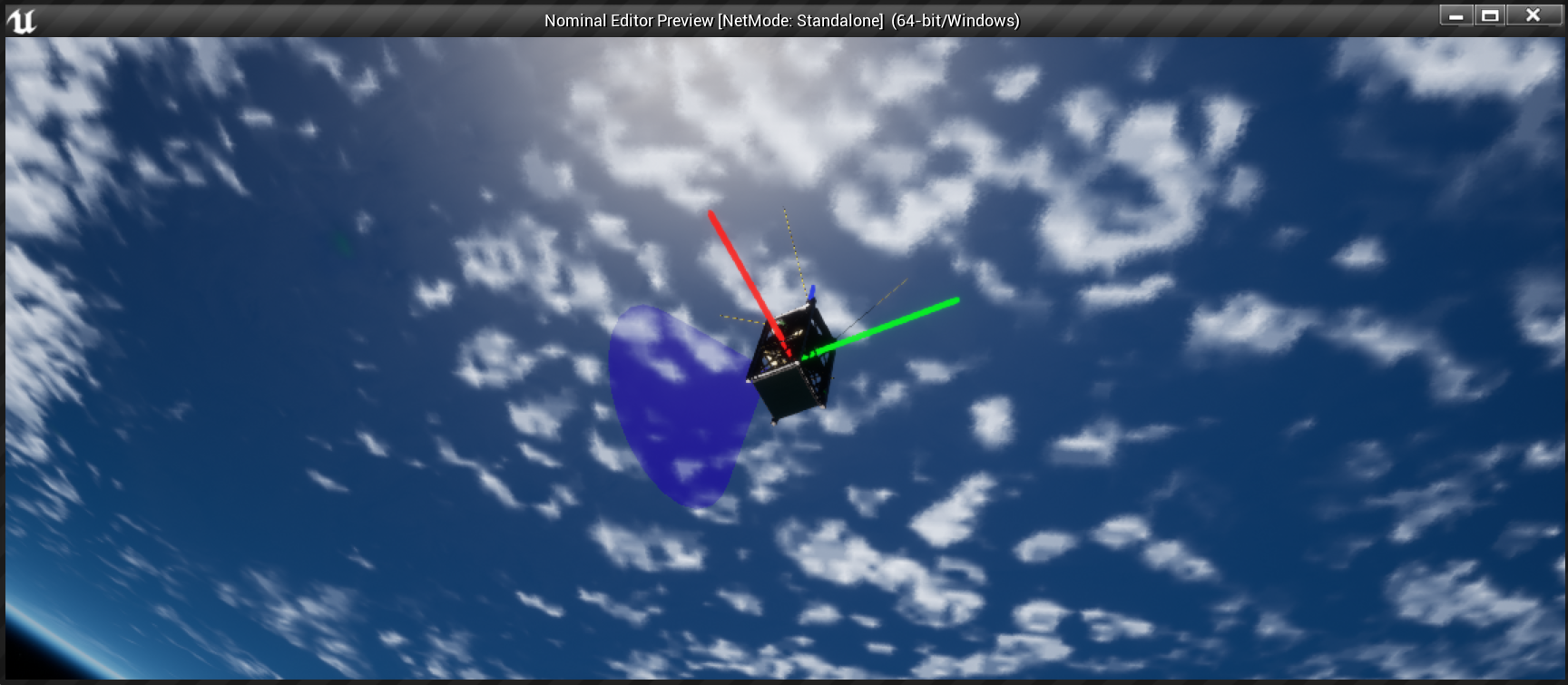Data Downlink: Configuring Sensors
Adding a Coarse Sun Sensor
The first sensor to be added to the spacecraft is a coarse sun sensor (CSS). This sensor can detect the presence of the sun and return the flux factor produced by the sun at a particular angle. The sensor has a particular orientation and if the sun is present within the field of view cone, the sensor will produce some data.
Note
If the albedo is turned on and configured for the Earth, the reflection of the sunlight from the Earth’s surface will also contribute to the CSS data reading. By default, albedo is disabled from the simulation.
A coarse sun sensor can be added to the BP_Spacecraft_Tutorial_02 class by adding in a new child actor and selecting the BP_NS_CoarseSunSensor. The sensor object has a blue cone. This is a debug cone and during the simulation, if the sensor can see the sun in its view cone, then the cone will light up blue (otherwise become fully transparent). To enable the debug cone, select the component and under the Nominal Systems/Physical Object category, enable the debug option.

In this case, the sensor has been rotated 90 degrees on the Y-axis and placed on the left side of the spacecraft.
Adding an Inertial Measurement Unit
The inertial measurement unit (IMU) stack contains two sensors; an accelerometer to measure the estimated acceleration of the spacecraft and a gyroscope to measure the estimated attitude rate of the spacecraft. Similar to the CSS, this sensor can also be added to the spacecraft stack by adding the BP_NS_IMU child actor to the chassis. This object does not have any debug options and requires no rotation from the default. Adjusting this rotation will provide a transformation to the sensor output.
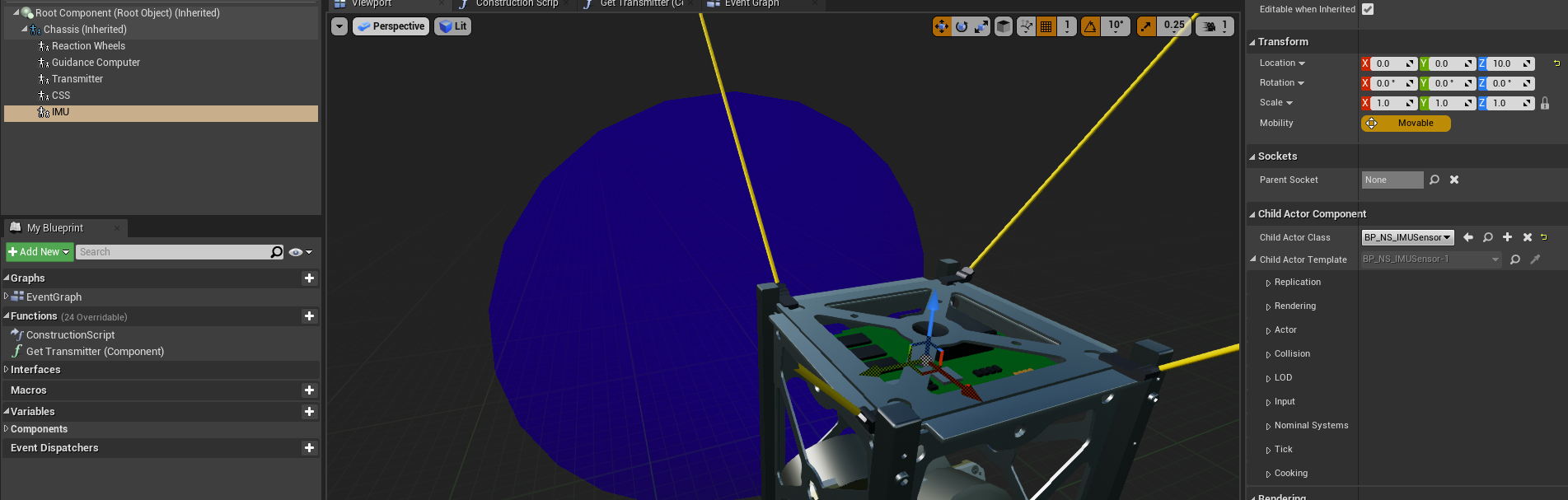
Exposing the Components
Similar to the transmitter, since these two components will be exposed to the level blueprint as their output data will be required to be transmitted, each of the two components will need a function to return the reference to the object. Both sensors can be grouped, so a single Get Sensors (Component) function can be created that returns both sensors in their correct type. This can be done with two cast nodes. Ensure that the function has been marked as pure.
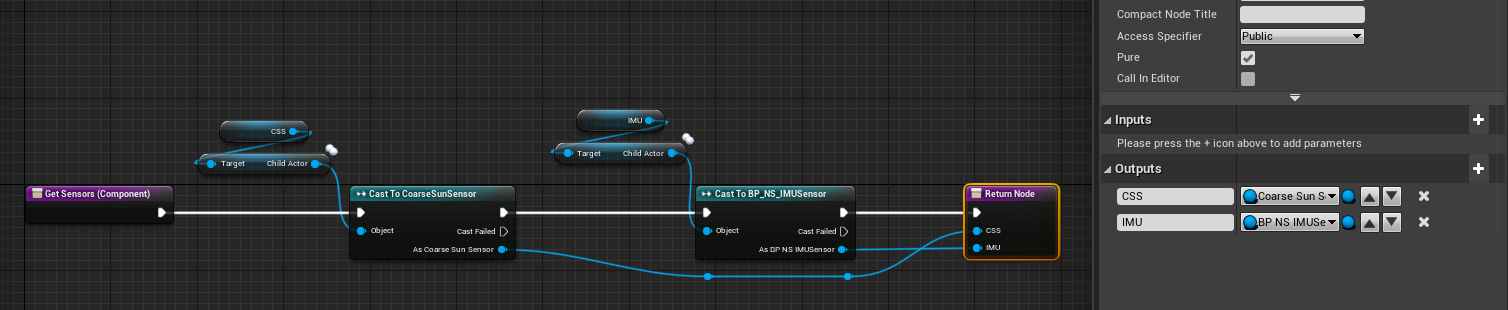
Note
When designing blueprints, it is best practice to keep the nodes as clean as possible. One way to do this is by using reroute nodes. There are two nodes in the image above which are represented by blue dots. To create a reroute node either search for it from the menu or double-click the mouse while hovering over a line. This will create a node in the middle that allows for a splitting of the line.
Ticking the Simulation
Returning to the level blueprint, the tick simulation function can be added back to the Tick event on the graph. The standard values for ticking with 0.1 seconds step-size and a 10 iteration count is sufficient.
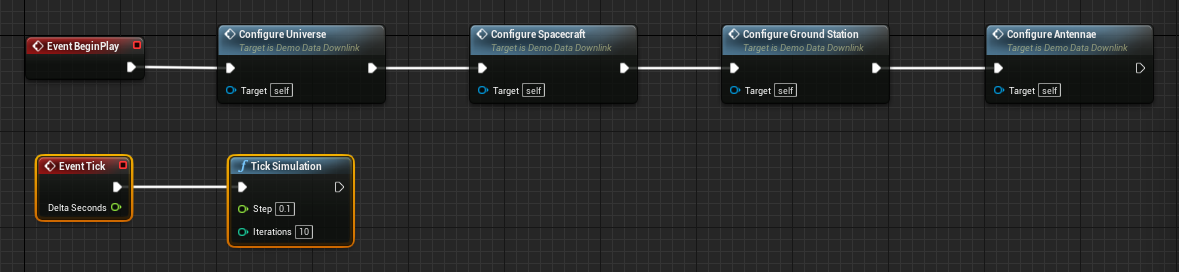
When the simulation ticks, the guidance computer will attempt to orient the spacecraft towards the Earth, facing the antenna towards the Earth. During some of the time, the CSS will be exposed to the sun and the blue debug cone (assuming the debug option was turned on) will be displayed when the sun is within the field of view (in this case, 45 degrees).