Getting Started: Installation and Setup
Nominal Editor requires the Unreal Engine to be installed prior to using the software. Since it is a project file, Editor cannot be run without pre-installing this engine. Currently, Nominal Editor is built with Unreal 4.26. The version number must be this version and older or newer versions may not compile correctly.
Epic Games Launcher
To install Unreal, the Epic Games Launcher must first be downloaded to the device. This is a launcher that allows for specific Unreal versioning and licenses to be managed. Additionally, plugins can be installed via this launcher for specific versions of the software. This can be downloaded from the Unreal site.
Download the Epic Games Launcher From the Epic Games Store
Installing Unreal
Once the Epic Games launcher has been installed and opened, navigate to the Library tab and, in case it hasn’t already been installed, click the plus button under Engine Versions and find a version of 4.26 to install.
Note
As long as the version number starts with 4.26, the third number does not matter as much. This documentation was created using 4.26.2, however, other versions of 4.26 should work correctly if another has already been installed.
Installing the engine may take up around 20GB of storage space on your device. This is a requirement for the Unreal Engine. When installing certain features within the Unreal Engine, make sure to select the following:
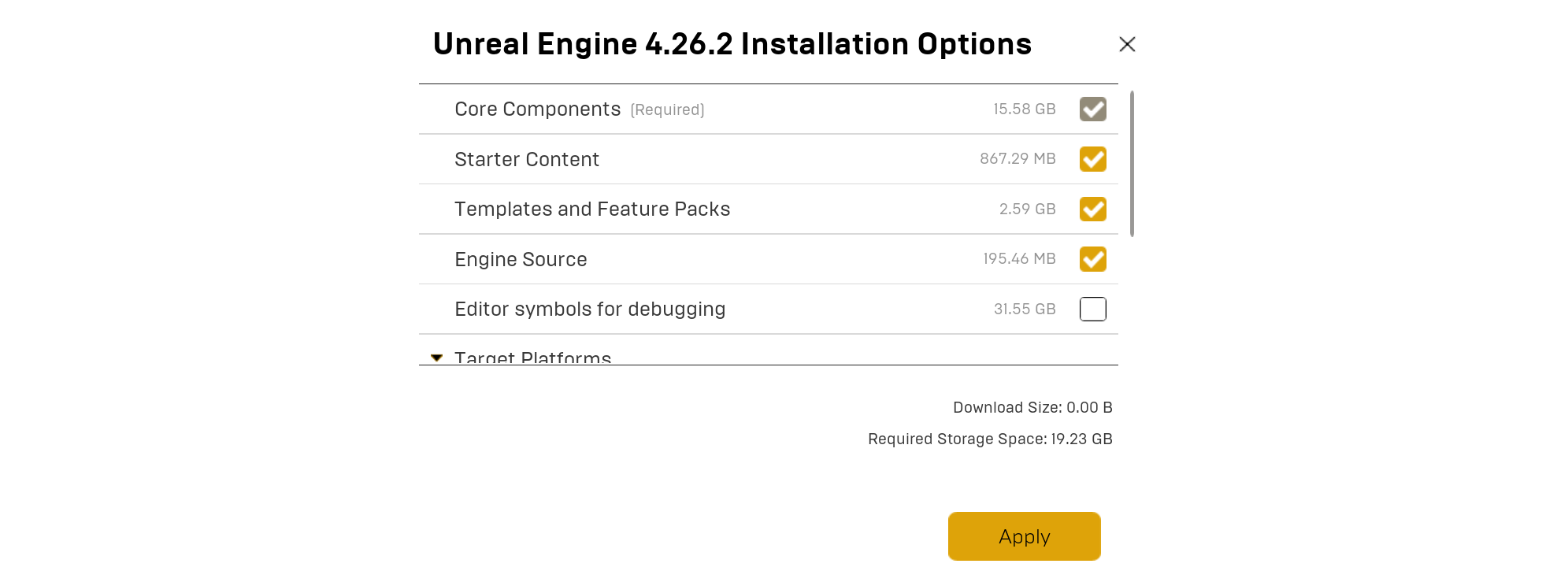
If you plan on developing your own C++ source code for Unreal projects or for Nominal Editor, it is also recommended to install Editor symbols for debugging too. This will enable better error messages. For general Nominal Editor use, this is not required and can be left out. No target platforms are required to be installed for this project. Installation may take a few hours to execute, depending on the hardware and Internet speed.
Opening Editor
Once the Unreal Engine has been installed, Nominal Editor can be run. By this point, a link to download Nominal Editor should have been provided with your account. Download the project code and extract the zip file using an appropriate unzipping tool. When extracted, the folder should have the following files. The file to execute when running Editor is the NominalEditor.uproject file.
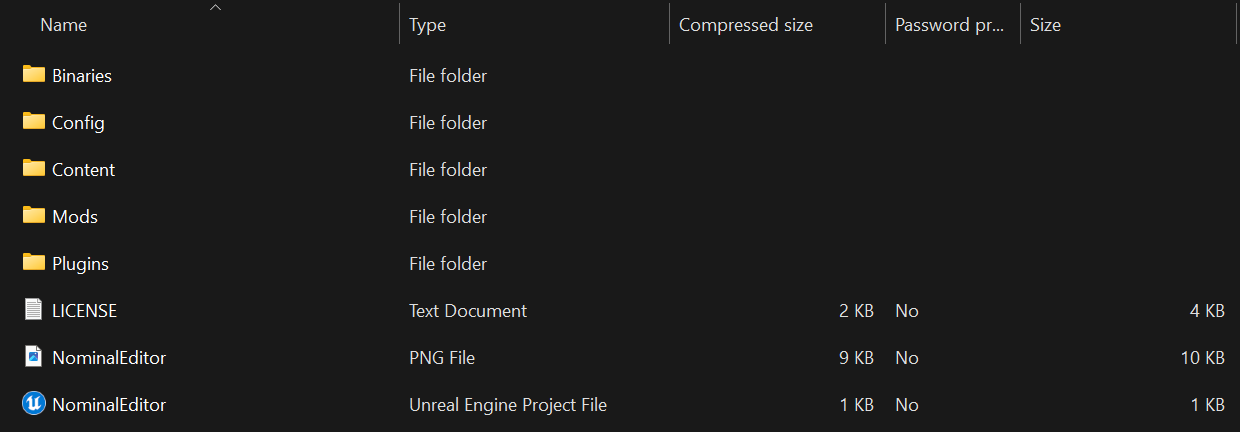
Warning
If the project file does not have the Unreal Engine icon (similar to the one shown in the image above), then the Unreal Engine may not have been installed correctly. See the Unreal website for further documentation on installing the engine to your device correctly.
Opening Editor for the first time may take a bit of time to compile shaders and objects. Ensure that the application does not quit while performing this process. Finally, when the engine has loaded to around 75%, your account will be requested. Log in using the credentials provided.
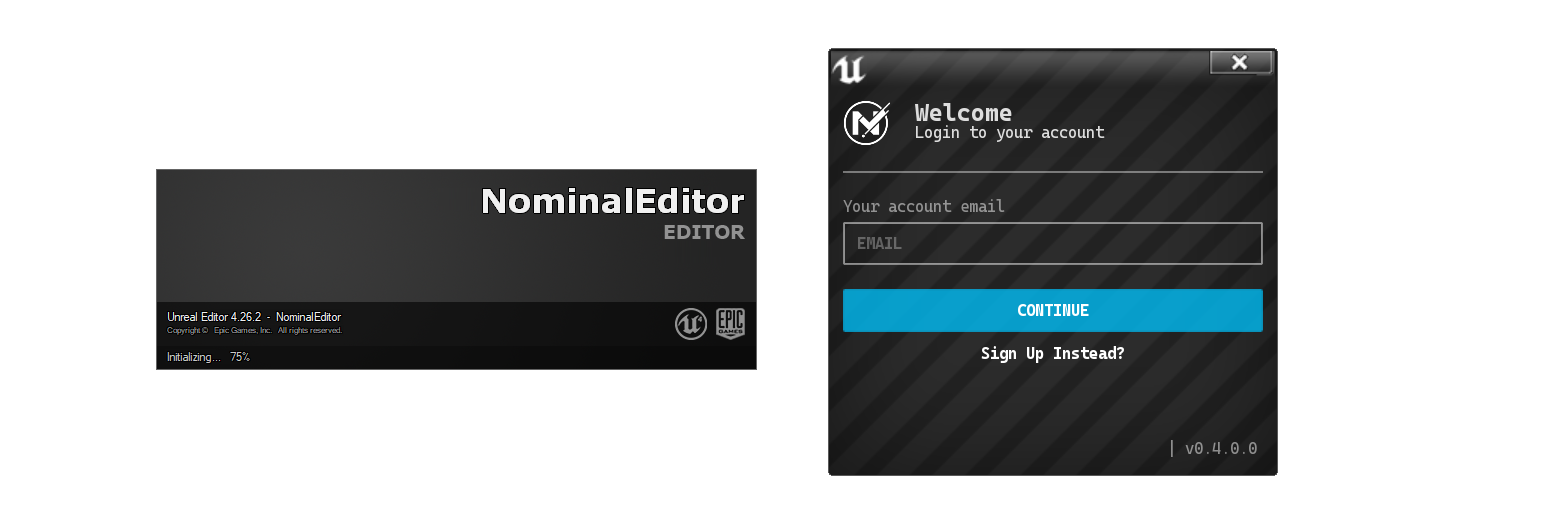
Once logged in, the Unreal Engine will open up with Nominal Editor loaded.